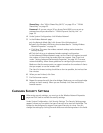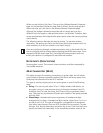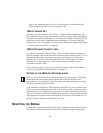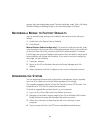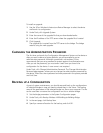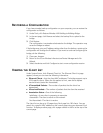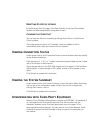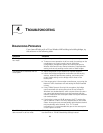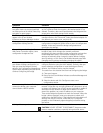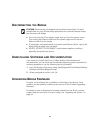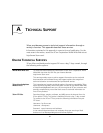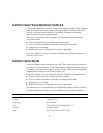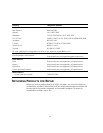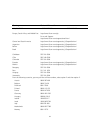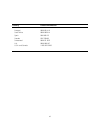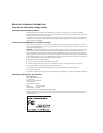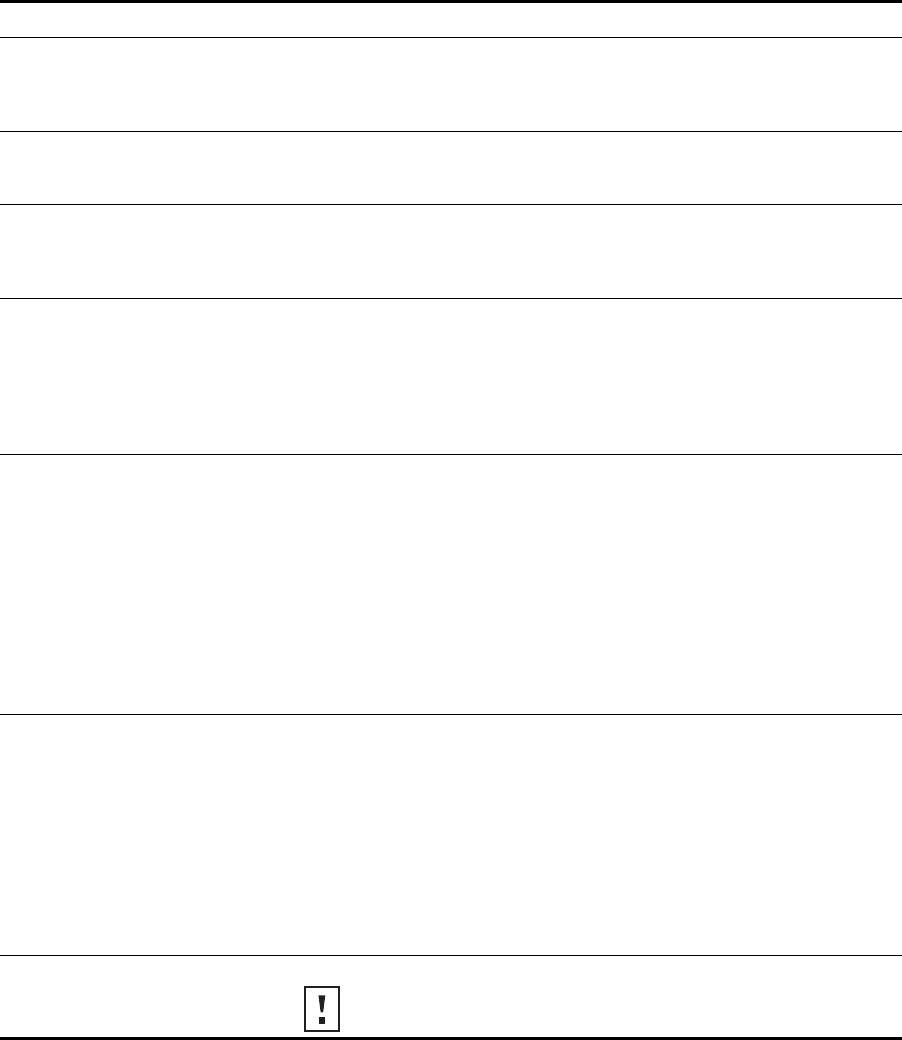
39
A bridge set for 128-bit Shared Key
encryption seems to communicate with
an access point set for 40-bit Shared Key
encryption or open system.
Although the bridge is allowed to associate with an access point
set for a different level of encryption, data authentication is not
allowed. Therefore, data cannot pass between the bridge and the
access point unless their settings match exactly.
The Wireless Network Tree does not
appear in the 3Com Wireless
Infrastructure Device Manager window.
Verify that you are using the correct network adapter. In the device
manager window, click Choose NIC. Select the network adapter for
the network you want to scan, and click OK.
After upgrading the system, custom
configuration settings are lost.
Under some circumstances, upgrading the firmware and the
configuration management system forces a return to configuration
defaults. In this case, launch the bridge configuration and
reconfigure the settings.
After enabling or disabling the Secure
Web Server Connection option, some
configuration changes are lost.
Changing the Secure Web Server Connection option causes the
bridge to reset, which disrupts the network association
temporarily, but does not affect bridge configuration settings that
have already been saved. To ensure that changes to security
settings are retained, either change this option before changing
security settings, or click Save in the Wireless Network page after
changing security settings and before changing this option.
After you change the IP address, after
you restore a backup configuration, or
after you reset the bridge to factory
defaults, the Configuration Management
System stops responding and you cannot
continue configuring the bridge.
If you change the IP address and click Save, you cannot continue to
configure the device using the old IP address. Similarly, after you
restore a backup configuration or reset the bridge to factory
defaults, the IP address setting may be changed.
To recover from this situation and continue configuring the bridge:
1 Close your browser.
2 Return to the 3Com Wireless Infrastructure Device Manager and
click Refresh.
3 Select the device and click Configure to start a new
configuration session.
You are running Windows NT. After you
connect the bridge, your computer
cannot obtain a valid IP address.
The bridge configuration settings may not be compatible with the
network. If they are not, and your Windows NT computer is set up
to obtain its IP address from a DHCP server, the bridge is unable to
associate with the network to obtain the IP address. To work
around this problem, set a static IP address on your computer.
Then set the bridge configuration to match the network. When the
bridge is able to associate, reset your computer to obtain its IP
address from the DHCP server. If the bridge should also obtain its IP
settings from the DHCP server, make sure this is configured
properly on the IP Network page and applied just before ending
the session.
A bridge fails to respond Disconnect the power for 10 seconds and then reconnect.
CAUTION: DO NOT ATTEMPT TO DISCONNECT the power under
extreme weather conditions, especially during electrical storms.
Symptom Solutions