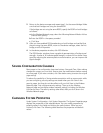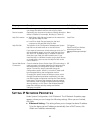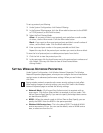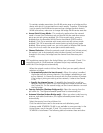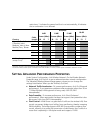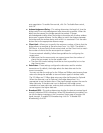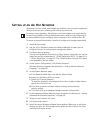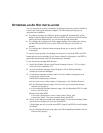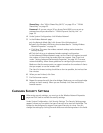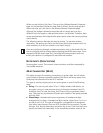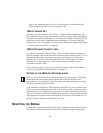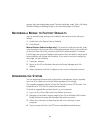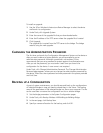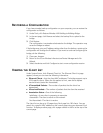29
OPTIMIZING AN AD HOC INSTALLATION
You can optimize an ad hoc installation by adjusting antenna positions slightly to
improve the radio signal between bridges. The following tools help you to
optimize the installation:
■ The device manager can display a dynamic graphical representation of the
bridge’s received signal strength indication (RSSI). By monitoring the RSSI while
making antenna adjustments, you can ensure optimal placement.
■ The configuration Connection Status page displays the bridge’s basic service
set identification (BSSID) and a static RSSI value that you can refresh as
needed.
■ The configuration Wireless Network page allows you to specify a BSSID,
if necessary.
To monitor signal strength, the bridges must be set to the same BSSID and RSSI
broadcasting must be enabled. In the factory default configuration, the BSSID is
generated automatically and RSSI broadcasting is disabled.
To use the device manager RSSI Monitor:
1 Install the Wireless Infrastructure Device Manager (version 1.2.0.9 or later)
from the 3Com installation CD.
2 Launch the device manager (Start /Programs /3Com Wireless/Wireless
Infrastructure Device Manager).
3 In the device manager window, launch the first bridge configuration and
configure for ad hoc mode.
Enable RSSI broadcasting as follows:
a In the main menu under System Configuration, click Wireless Network.
b In the Wireless Network page, click the link to go to advanced wireless
network configuration.
c In the Advanced Wireless Network page, click the Broadcast RSSI On radio
button, and click Save.
d Note the bridge BSSID.
In the main configuration menu under System Status, click
Connection Status. The status window shows the BSSID.
4 Return to the device manager and repeat step 3 for the second bridge. Make
sure that both bridges are using the same BSSID.
If the bridges are not using the same BSSID, specify the BSSID on both bridges
as follows:
a In the Wireless Network page, select the following Network Mode: Ad-hoc
(Peer-to-Peer) Specify.