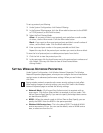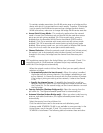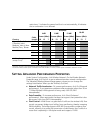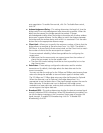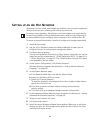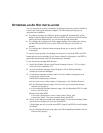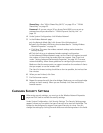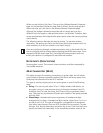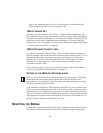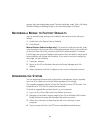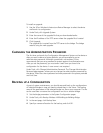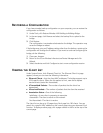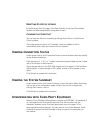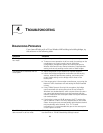31
Shared key —See “40-bit Shared Key (Wi-Fi)” on page 32 or “128-bit
Shared Key” on page 33.
Password—If you are using a 3Com Access Point 8000, you can set up
password security as described in “128-bit Dynamic Security Link” on
page 33.
4 Under System Configuration, click Wireless Network.
5 In the Wireless Network page:
a In the Network Mode field, click Access Point (Infrastructure).
b Specify the Wireless LAN Service Area as described in “Setting Wireless
Network Properties” on page 24.
c Click Save. This saves the wireless network settings and activates the
security settings.
d Click the link to go to advanced wireless network configuration.
In the Advanced Wireless Network page, set the Client Limit option to match
the number of clients that the access point can support. (See Client Limit
under “Setting Advanced Performance Properties” on page 26.) To ensure
network reliability, follow these guidelines for configuring the access point:
Make sure that the access point can support more than the number of clients
that you expect to use the wireless LAN.
The client list timeout setting should be as short as possible, but no less than
five minutes.
6 When you are finished, click Save.
7 End the browser session.
8 Repeat the procedure with the other bridges. Make sure you configure bridge
settings to match exactly. When you are finished, click Save and end the
browser session.
CHANGING SECURITY SETTINGS
Under System Configuration, click Security Settings. The Security Settings page
appears, where you can select the type of security to be used on the bridge. The
bridge can be configured to support one type of security at a time. You can
change the settings by clicking the radio buttons and entering values in the fields.
After saving security settings, you must go to the Wireless Network Properties
page and click Save to activate the security settings.