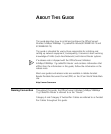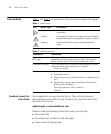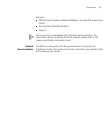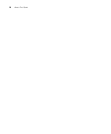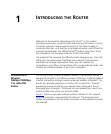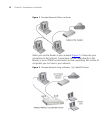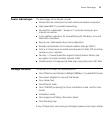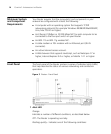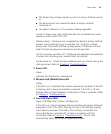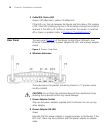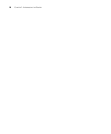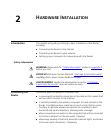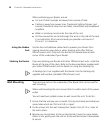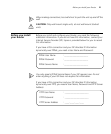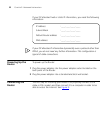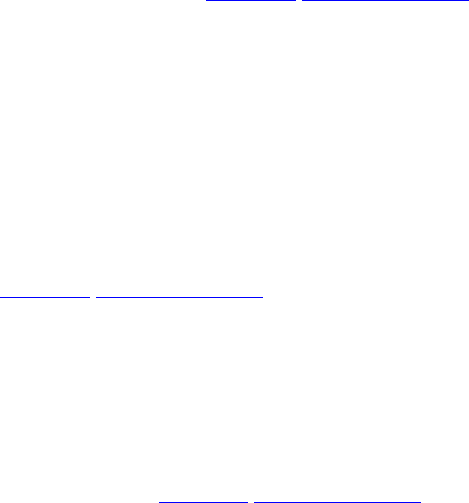
Front Panel 15
■ The Router has just been started up and is running a self-test routine,
or
■ The administrator has invoked the Reset to Factory Defaults
command, or
■ The system software is in the process of being upgraded
In each of these cases, wait until the Router has completed the current
operation and the alert LED is Off.
Flashing slowly - The Router has completed the Reset to Factory Defaults
process, and is waiting for you to reset the unit. To do this, remove
power, wait 10 seconds and then re-apply power. The Router will then
enter the start-up sequence and resume normal operation.
On for 2 seconds, and then off - The Router has detected and prevented
a hacker from attacking your network from the Internet.
Continuously on - A fault has been detected with your Router during the
start-up process. Refer to Chapter 6
“Troubleshooting”.
2Power LED
Green
Indicates that the Router is powered on.
3 Wireless LAN (WLAN) Status LED
Yellow
If the LED is on it indicates that wireless networking is enabled. If the LED
is flashing, data is being transmitted or received. If the LED is off, the
Wireless LAN has been disabled in the Router, or there is a problem. Refer
to Chapter 6
“Troubleshooting”.
4 Four LAN Status LEDs
Green (100 Mbps link) / yellow (10 Mbps link)
If the LED is on, the link between the port and the next piece of network
equipment is OK. If the LED is flashing, the link is OK and data is being
transmitted or received. If the LED is off, nothing is connected, the
connected device is switched off, or there is a problem with the
connection (refer to Chapter 6
“Troubleshooting”). The port will
automatically adjust to the correct speed and duplex.