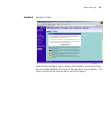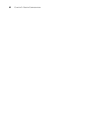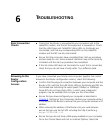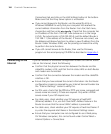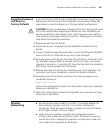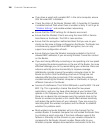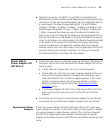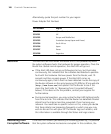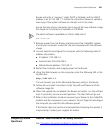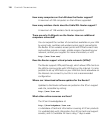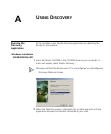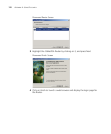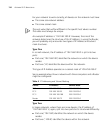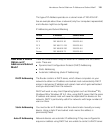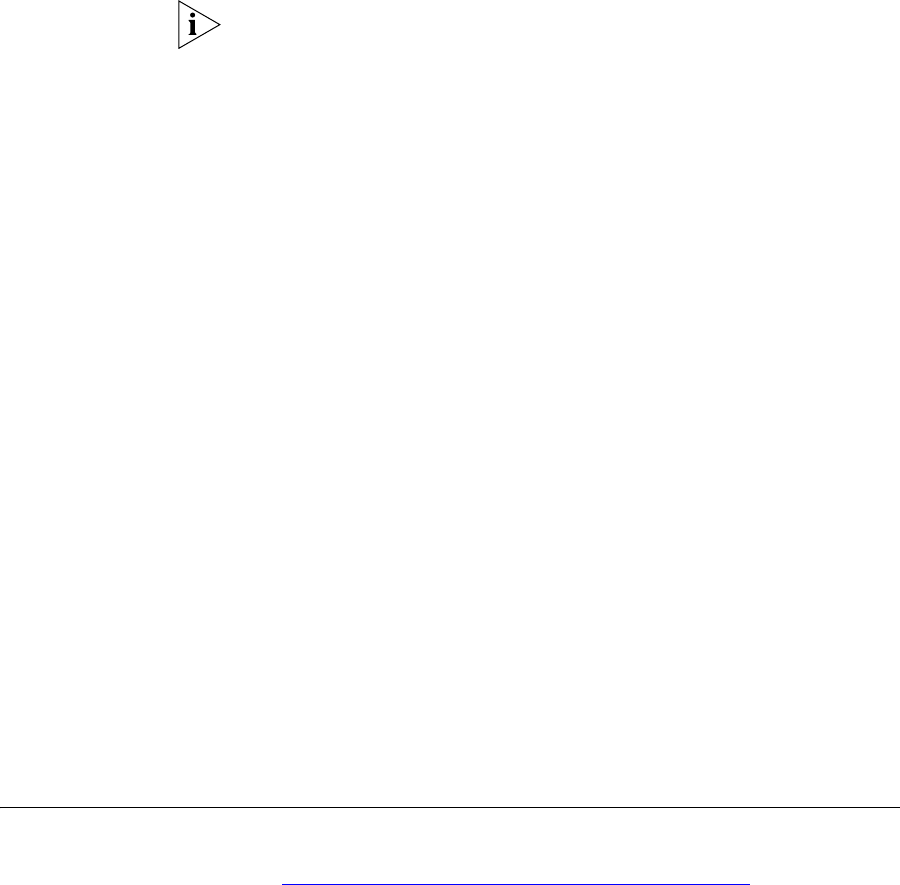
Frequently Asked Questions 109
Router will enter a “recovery” state; DHCP is disabled, and the LAN IP
address is set to 192.168.1.1. Follow the instructions below to upload a
new copy of the system software to a Router unit in this state.
Ensure that one of your computers has a copy of the new software image
file stored on its hard disk or available on CD-ROM.
The latest software is available on 3Com’s Web site at:
www.3com.com.
1 Remove power from the Router and disconnect the Cable/DSL modem
and all your computers, except for the one computer with the software
image.
2 You will need to reconfigure this computer with the following static IP
address information:
■ IP address: 192.168.1.2
■ Subnet mask: 255.255.255.0
■ Default Router address: 192.168.1.1
3 Restart the computer, and re-apply power to the Router.
4 Using the Web browser on the computer, enter the following URL in the
location bar:
http://192.168.1.1.
This will connect you to the Microcode Recovery utility in the Router.
5 Follow the on-screen instructions. Enter the path and filename of the
software image file.
6 When the upload has completed, the Router will restart, run the self-test
and, if successful, resume normal operation. The Alert LED will go out.
7 Refer to the Installation Guide to reconnect your Router to the Cable/DSL
modem and the computers in your network. Do not forget to reconfigure
the computer you used for the software upload.
If the Router does not resume normal operation following the upload, it
may be faulty. Contact your supplier for advice.
Frequently Asked
Questions
How do I reset the Router to Factory Defaults?
See “
Forgotten Password and Reset to Factory Defaults”.