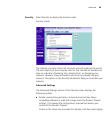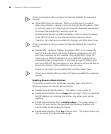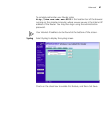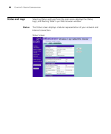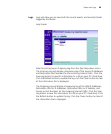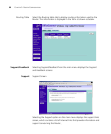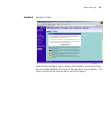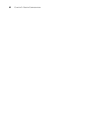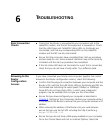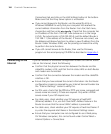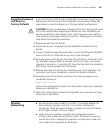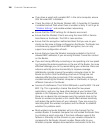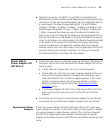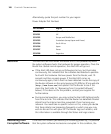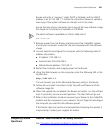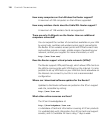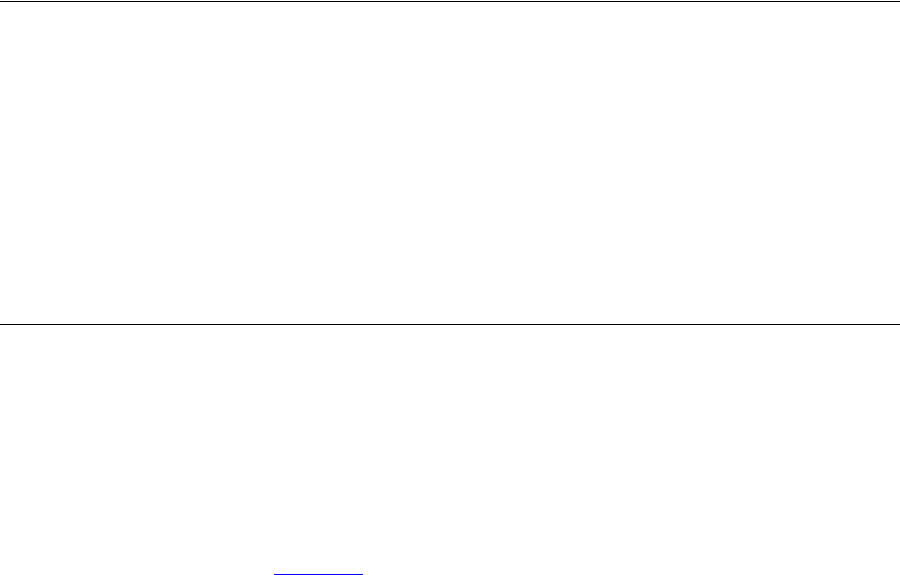
6
TROUBLESHOOTING
Basic Connection
Checks
■ Check that the Router is connected to your computers and to the
cable/DSL modem, and that all the equipment is powered on. Check
that the LAN Status and Cable/DSL Status LEDs on the Router are
illuminated, and that any corresponding LEDs on the cable/DSL
modem and the NIC are also illuminated.
■ Ensure that the computers have completed their start-up procedure
and are ready for use. Some network interfaces may not be correctly
initialized until the start-up procedure has completed.
■ If the link status LED does not illuminate for a port that is connected,
check that you do not have a faulty cable. Try a different cable.
Browsing to the
Router
Configuration
Screens
If you have connected your Router and computers together but cannot
browse to the Router configuration screens, check the following:
■ Confirm that the physical connection between your computer and the
Router is OK, and that the LAN Status LEDs on the Router and NIC are
illuminated and indicating the same speed (10Mbps or 100Mbps).
Some NICs do not have status LEDs, in which case a diagnostic
program may be available that can give you this information.
■ Ensure that you have configured your computer as described in
Chapter 3
, Setting Up Your Computers. Restart your computer while it
is connected to the Router to ensure that your computer receives an IP
address.
■ When entering the address of the Router into your web browser,
ensure that you use the full URL including the http:// prefix (e.g.
http://192.168.1.1).
■ Ensure that you do not have a Web proxy enabled on your computer.
Go to the Control Panel and click on Internet Options. Select the