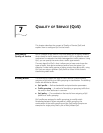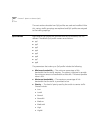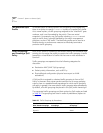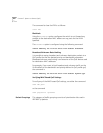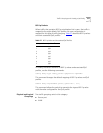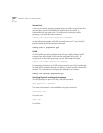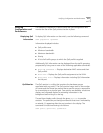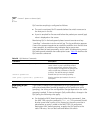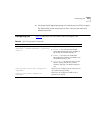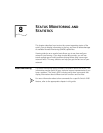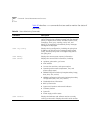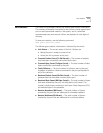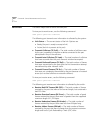Verifying Configuration and Performance
107
Verifying
Configuration and
Performance
The following information is used to verify the QoS configuration and
monitor the use of the QoS policies that are in place.
Displaying QoS
Information
To display QoS information on the switch, use the following command:
show qosprofile <qosname>
Information displayed includes:
■
QoS profile name
■
Minimum bandwidth
■
Maximum bandwidth
■
Priority
■
A list of all traffic groups to which the QoS profile is applied
Additionally, QoS information can be displayed from the traffic grouping
perspective by using one or more of the following applicable commands:
■ show fdb permanent
— Displays destination MAC entries and their
QoS profiles.
■ show vlan
—
Displays the QoS profile assignments to the VLAN.
■ show ports info
— Displays information including QoS information
for the port.
QoS Monitor
The QoS monitor is a utility that monitors the hardware queues
associated with any port(s). The QoS monitor keeps track of the number
of frames and the frames per second that a specific queue is responsible
for transmitting on a physical port. Two options are available: a real-time
display, and a separate option for retrieving information in the
background and writing it to the log.
The real-time display scrolls through the given
portlist
to provide
statistics. The particular port being monitored at that time is indicated by
an asterisk (*) appearing after the port number in the display. The
command for real-time viewing is as follows:
show ports {<portlist>} qosmonitor