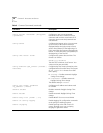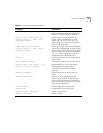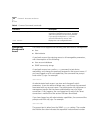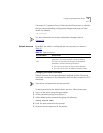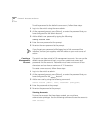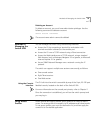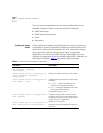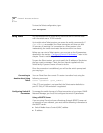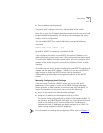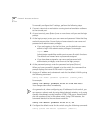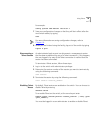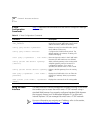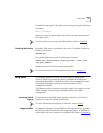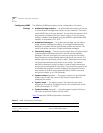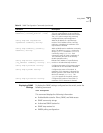46
C
HAPTER
3: A
CCESSING
THE
S
WITCH
To view the Telnet configuration, type:
show management
Using Telnet
Any workstation with a Telnet facility should be able to communicate
with the switch over a TCP/IP network.
Up to eight active Telnet sessions can access the switch concurrently. If
idle
timeouts
are enabled, the Telnet connection will time out after
20 minutes of inactivity. If a connection to a Telnet session is lost
inadvertently, the switch terminates the session within two hours.
Before you can start a Telnet session, you must set up the IP parameters
described in the section “
Configuring Switch IP Parameters,” later in this
chapter. Telnet is enabled by default.
To open the Telnet session, you must specify the IP address of the device
that you want to manage. Check the user manual supplied with the
Telnet facility if you are unsure of how to do this.
Once the connection is established, you will see the switch prompt and
you may log in.
Connecting to
Another Host Using
Telne t
You can Telnet from the current CLI session to another host using the
following command:
telnet <ipaddress> {<port_number>}
If the TCP port number is not specified, the Telnet session defaults to
port 23. Only VT100 emulation is supported.
Configuring Switch IP
Parameters
To manage the switch by way of a Telnet connection or by using an SNMP
Network Manager, you must first configure the switch IP parameters.
Using a BOOTP Server
If you are using IP and you have a Bootstrap Protocol (BOOTP) server set
up correctly on your network, you must add the following information to
the BOOTP server:
■
Switch Media Access Control (MAC) address
■
IP address