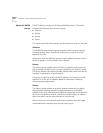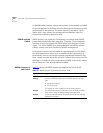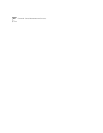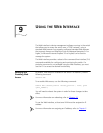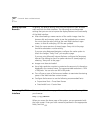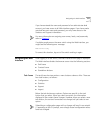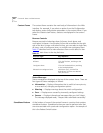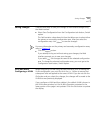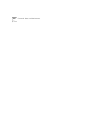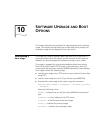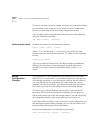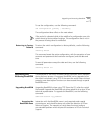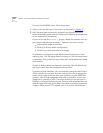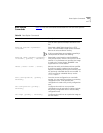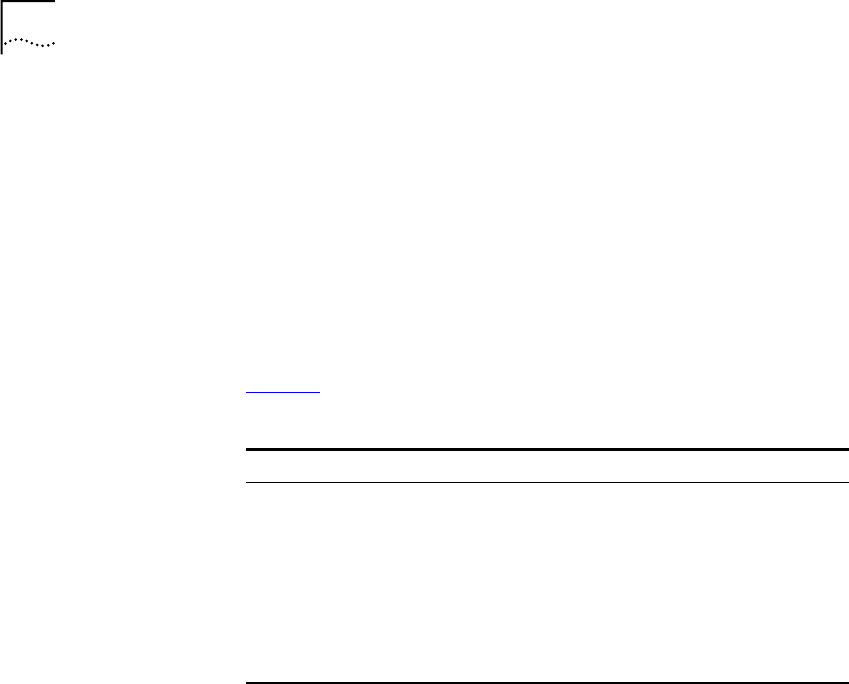
128
C
HAPTER
9: U
SING
THE
W
EB
I
NTERFACE
Content Frame
The content frame contains the main body of information in the Web
Interface. For example, if you select an option from the
Configuration
task button, enter configuration parameters in the content frame. If you
select the
Statistics
task button, statistics are displayed in the content
frame.
Browser Controls
Browser controls include drop-down list boxes, check boxes, and
multi-select list boxes. A multi-select list box has a scrollbar on the right
side of the box. Using a multi-select list box, you can select a single item,
all items, a set of contiguous items, or multiple non-contiguous items.
Ta ble 3 7
describes how to make selections from a multi-select list box.
Status Messages
Status messages are displayed at the top of the content frame. There are
four types of status messages, as follows:
■
Information
— Displays information that is useful to know prior to,
or as a result of, changing configuration options.
■
Warning
— Displays warnings about the switch configuration.
■
Error
— Displays errors caused by incorrectly configured settings.
■
Success
— Displays informational messages after you click Submit.
The message displayed reads, “Request was submitted successfully.”
Standalone Buttons
At the bottom of some of the content frames is a section that contains
standalone buttons. Standalone buttons are used to perform tasks that
are not associated with a particular configuration option. An example of
this is the Reboot Switch button.
Table 37
Multi-Select List Box Key Definitions
Selection Type Key Sequence
Single item Click the item using the mouse.
All items Click the first item, and drag to the
last item.
Contiguous items Click the first desired item, and drag
to the last desired item.
Selected non-contiguous items Hold down [Ctrl], click the first
desired item, click the next desired
item, and so on.