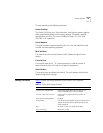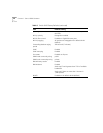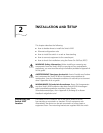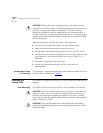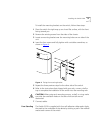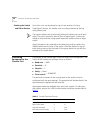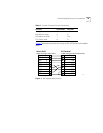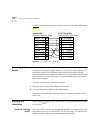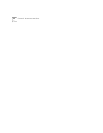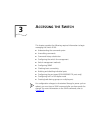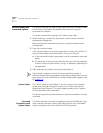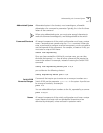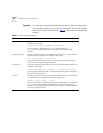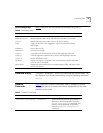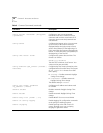Logging on for the First Time
31
If the switch passes the POST, the MGMT LED stops blinking and remains
green. If the switch fails the POST, the MGMT LED shows a solid yellow
light.
Logging on for the
First Time
After the switch has completed the POST, it is operational. Once
operational, you can log on to the switch and configure an IP address for
the default VLAN (named
default
).
To manually configure the IP settings, perform the following steps:
1
Connect a terminal or workstation running terminal emulation software
to the console port.
2
At your terminal, press [Return] until you see the logon prompt.
3
At the logon prompt, enter the default user name
admin
to log on with
administrator privileges. For example:
login: admin
Administrator capabilities allow you to access all switch functions. For
more information on switch security, refer to Chapter 3
.
4
At the password prompt, press [Return].
The default name,
admin,
has no password assigned. When you have
successfully logged on to the switch, the command-line prompt displays
the name of the switch in its prompt.
5
Assign an IP address and subnetwork mask for VLAN
default.
The
example below assigns an IP address of 123.45.67.8 and a subnetwork
mask of 255.255.255.0.
config vlan default ipaddress 123.45.67.8 255.255.255.0
Your changes take effect immediately.
6
Save your configuration changes so that they will be in effect after the
next switch reboot, by typing
save
For more information on saving configuration changes, refer to
Chapter 10
.
7
When you are finished using the facility, log out of the switch by typing
logout