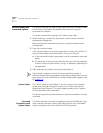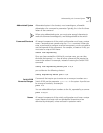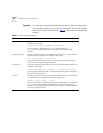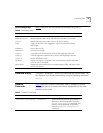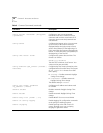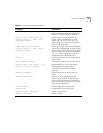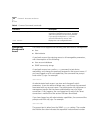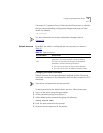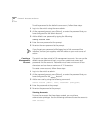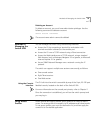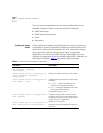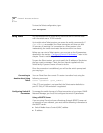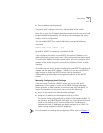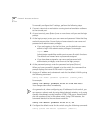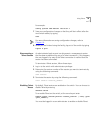42
C
HAPTER
3: A
CCESSING
THE
S
WITCH
To add a password to the default user account, follow these steps:
1
Log in to the switch using the name
admin
.
2
At the password prompt, press [Return], or enter the password that you
have configured for the
admin
account.
3
Add a default user password by typing the following:
config account user
4
Enter the new password at the prompt.
5
Re-enter the new password at the prompt.
If you forget your password while logged out of the command-line
interface, contact your supplier, who will advise on your next course of
action.
Creating a
Management
Account
The switch can have a total of 16 management accounts. You can use the
default names (
admin
and
user
), or you can create new names and
passwords for the accounts. Passwords must have a minimum of four
characters and can have a maximum of 12 characters.
To create a new account, follow these steps:
1
Log in to the switch as
admin
.
2
At the password prompt, press [Return], or enter the password that you
have configured for the
admin
account.
3
Add a new user by using the following command:
create account [admin | user] <username> {encrypted}
4
Enter the password at the prompt.
5
Re-enter the password at the prompt.
Viewing Accounts
To view the accounts that have been created, you must have
administrator privileges. Use the following command to see the accounts:
show accounts