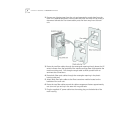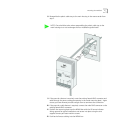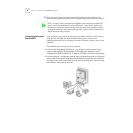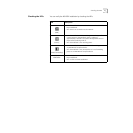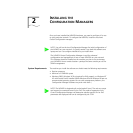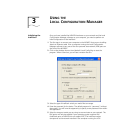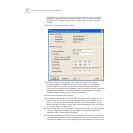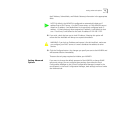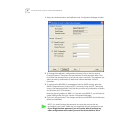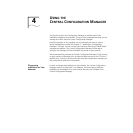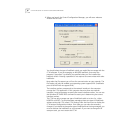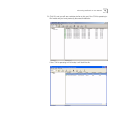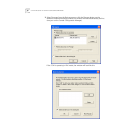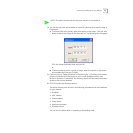14 CHAPTER 3: USING THE LOCAL CONFIGURATION MANAGER
application. If this computer has more than one network interface, it may be
necessary to specify the correct interface number. You can use the Windows
IPCONFIG DOS command to assist you in determining the correct interface
number.
6 Click OK, and you will see this window:
7 The MAC address, Serial Number, and Firmware Version of the currently
connected NJ240FX will appear at the top of the window. If you connect to
another NJ240FX, you must click the Query button to refresh the window.
If you are not connected to any IntelliJacks, the MAC address field will display the
message Not Connected. If the Not Connected message appears, check your
connection to the IntelliJack and click the Query button.
8 Make sure the General tab is selected.
9 Enter Location Information for the NJ240FX you are currently configuring. This
field can help you and other network managers identify this IntelliJack in the
future. You may enter any information you like (up to 128 characters), but we
recommend that you enter a logical, easy to follow description, such as “Building
A, 3rd floor, room 315, West wall.”
10 Enter a Group Name for this IntelliJack. This can be any name you wish. With the
Central Configuration Manager, you can perform management tasks on all
IntelliJacks with the same group designation.
11 Select the method the NJ240FX should use to obtain an IP address. The NJ240FX
can either get an IP address from an existing DHCP server on your network, or you
can specify an address. If you elect to specify your own address, you should enter