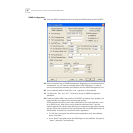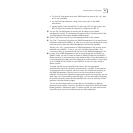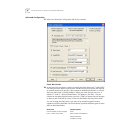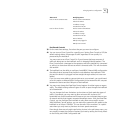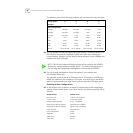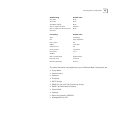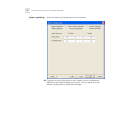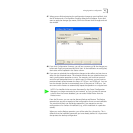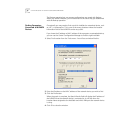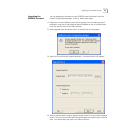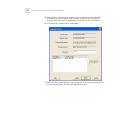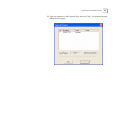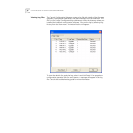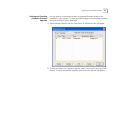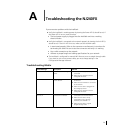52 CHAPTER 4: USING THE CENTRAL CONFIGURATION MANAGER
The Restore operation lets you recover configurations you saved with Backup.
When you initiate a Restore, you will be asked for the Secret Key you established
with the Backup operation.
Finding Computers
Connected to NJ240FX
Devices
Occasionally you may need to find out which IntelliJack a networked device, such
as a PC, is connected to. This is one of the many situations where the Location
Information field of the NJ240FX can be very useful.
If you know the IP address or MAC address of the computer or networked device,
you can use the Central Configuration Manager to find the right IntelliJack.
1 Select Find Location from the Tools menu. You will see a window like this:
2 Enter the IP address or the MAC address of the network device you wish to find.
3 Click the Find button.
When the search is complete, the Search Results field will display the IP address of
the NJ240FX that the network device is connected to. It will also show the
Location Name assigned to the IntelliJack and which PAN port the network device
is using.
4 Click OK to close the window.