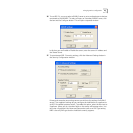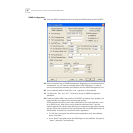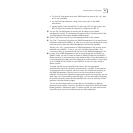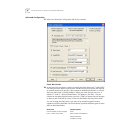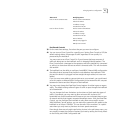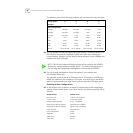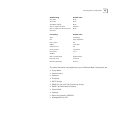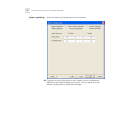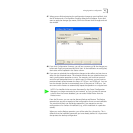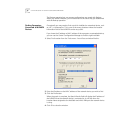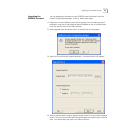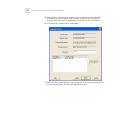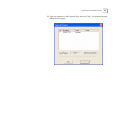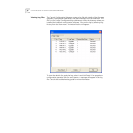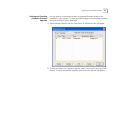Changing Device Configuration 51
47 When you are finished entering the configuration changes to your IntelliJack, click
the OK button and a Configuration Progress dialog box will appear. If you don’t
want to apply the changes you made, click Exit to discard those changes and exit
the window.
48 If you click Configuration Summary, you will see a summary of all the changes you
have made. Enter your password and click Start. As the IntelliJacks are configured,
their status will be updated in the Status column.
49 If you want to schedule the configuration changes to take effect at a later time or
date, click the Schedule button. The schedule function lets you schedule when you
want a configuration operation to occur. For example, you could turn ports on
and off at pre-designated times. In a public area, for instance, you may want to
provide network access between the hours of 7:00 a.m. and 10:00 p.m. You can
use the schedule function to automatically turn off the ports at 10:00 p.m. You
can even use this feature to automatically repeat the operation on a regular basis.
From the file menu, you can use the features Backup and Restore. The Backup
operation lets you save a snapshot of the configuration of one or more IntelliJacks.
You would most likely use the Backup operation if you wanted to save the
configurations of a number of IntelliJacks (e.g., all the IntelliJacks in a particular
subnet).
When you use the Backup operation, you will be asked for a Secret Key. This is
different than the IntelliJack passwords you have already defined. It is a password
that protects the backup configuration.
NOTE: If an IntelliJack that was once discovered by the Central Configuration
Manager is no longer connected to your network or if you just want to remove
a device from the current database, you can select Delete Device from the
Devices menu.