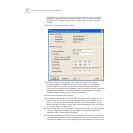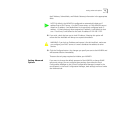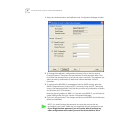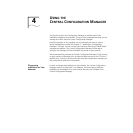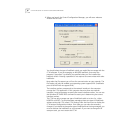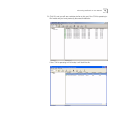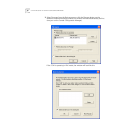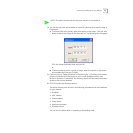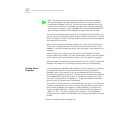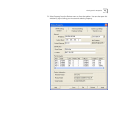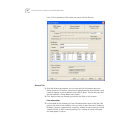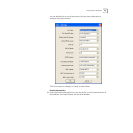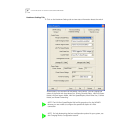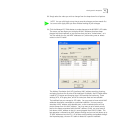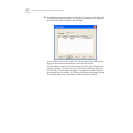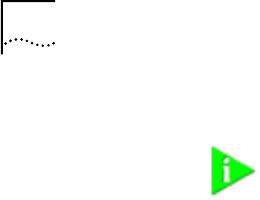
22 CHAPTER 4: USING THE CENTRAL CONFIGURATION MANAGER
You can view discovered devices many ways. On the left side of the toolbar, you
can see a drop down box with options for either Subnet, Firmware Ver, or Group
Name. The option you select in this box determines how the views are displayed in
the left pane of the window.
When Subnet is selected (the default option), you will see a list of IP subnets to
choose from. Selecting Network will show all of the discovered devices in the
database. If you select a particular subnet, only the devices in that subnet will be
displayed.
When Firmware Ver is selected, you will see a list of the different firmware
versions loaded on the devices. This view is particularly useful if you want to select
only the devices with an old firmware version so you can perform an upgrade.
When you select Group Name from the drop down list, the Central Configuration
Manager will present a list of the different group names you have specified.
Viewing Device
Properties
Once the database is populated with IntelliJacks on your network, you can begin
to manage those devices. The main window of the Central Configuration
Manager shows a list of devices in the current database with the information
retrieved during the discovery process. You can view and configure the properties
for a single NJ240FX using this window. To configure multiple devices at one
time, see “Changing Device Configuration.” To get more detailed information
about a device, you should check its properties.
The process for configuring one or more IntelliJacks is the same. You choose the
changes or configurations you wish to make by selecting them from the various
tabs in Device Properties (for changes to a single IntelliJack) or Configure (for
single or multiple IntelliJacks). When you have finished making changes, click
“Apply” or “OK”. You will be asked for your password. The configuration
changes will not be made to the IntelliJack until your password has been correctly
entered.
1 Select an IntelliJack from the devices list.
NOTE: Discovered devices are automatically added to the default database.
This default database will open automatically when you launch the Central
Configuration Manager. If you like, you can keep several database files, each
with its own list of devices. For example, you may want a separate database for
each subnet you manage. To save a database file or open another database file,
select the Open Database or Save Database As option from the File menu.