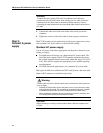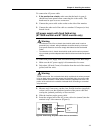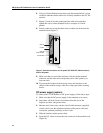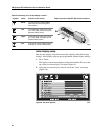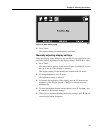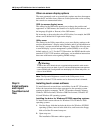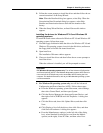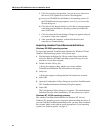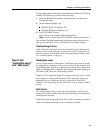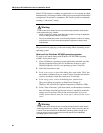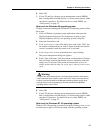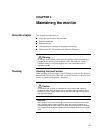3M Dynapro ET 350 Monitor User’s Installation Guide
24
f. Click Yes in reply to the question: Are you sure you want to use
this driver? The Update Device Driver Wizard appears.
g. Insert your CD-ROM for the Windows 98 operating system. (If
the CD-ROM welcome page appears, close it so you can see the
Wizard dialog box.)
h. Click Next in the Wizard dialog box and, after a message appears
confirming that the Windows operating system has finished its
task, click Finish.
i. Click Yes when the System Settings Change box appears asking if
you want to restart your computer.
j. After restarting the computer, confirm that the driver and
controller are communicating.
Importing standard TouchSurround definitions
Windows XP/2000 operating system
To import the standard TouchSurround definition for Windows XP and
Windows 2000 operating systems, follow these steps:
1. Find the button definition file 350.reg on the floppy disk with the
driver for Windows XP/2000 operating systems and copy it to the
hard drive of your host computer.
2. Double-click the 350.reg file.
A dialog box appears asking whether you want to add the
TouchSurround definition file information to the registry.
3. Select Yes.
A dialog box appears verifying that the file transfer has occurred.
4. Select OK.
5. Open the Configuration Utility dialog box and select TouchSurround.
The TouchSurround button definition dialog box appears.
6. Select OK.
The Configuration Utility dialog box re-appears. The standard button
definition file takes effect immediately. It is not necessary to reboot.
Windows NT 4.0/9X operating systems
The standard TouchSurround definition for Windows NT 4.0 and
Windows 9X operating systems is imported when installing the driver. If
you can’t find the TouchSurround definition file, you may need to reinstall
the software. Refer to the software guide appropriate for your operating
system (see “Software guides” on page 2).