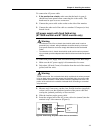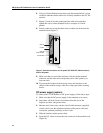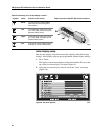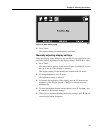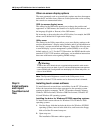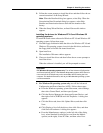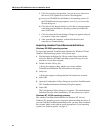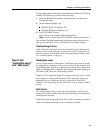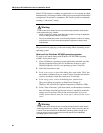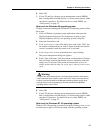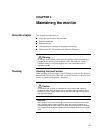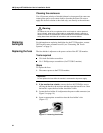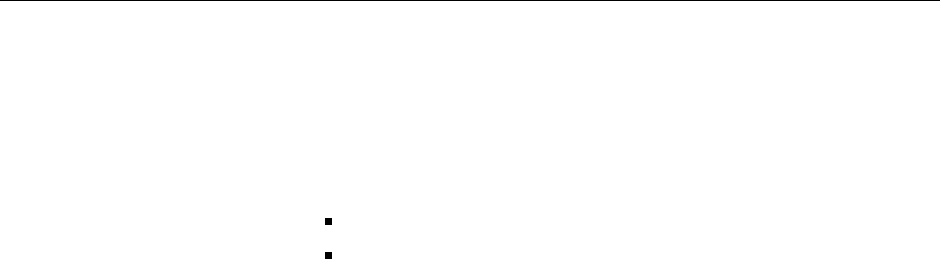
Chapter 2: Installing the monitor
25
To import the standard TouchSurround definition for Windows NT 4.0 and
Windows 9X operating systems, follow these steps:
1. Select the Windows Start button, select Programs, and then select
Command Prompt.
2. At the command prompt, type
CD\TOUCH\NT for Windows NT
CD\TOUCH\W9X for Windows 9X
3. Type TOUCHINI /i350.ini
where 350.ini is the standard button definition file.
(Note: There is a space between TOUCHINI and the forward slash.)
The standard TouchSurround button configuration takes effect the next
time you start Windows NT 4.0 or Windows 9X operating systems.
Customizing drivers
Some of the driver features that can be customized include double touch
settings, touch screen sensitivity, and beep on touch. For instructions on
how to customize driver features, refer to the appropriate software guide
(see “Software guides” on page 2).
Step 6: Set
“backlights saver”
and “safe touch”
Backlights saver
You can extend the life of the monitor’s backlights (and conserve power)
by setting the host computer’s energy saver to “turn off the monitor” after
a specified number of minutes of inactivity. The energy saver (which is, in
effect, a backlights saver) is adjusted in the Display Properties dialog box
of Windows XP, 2000, and 9X operating systems.
Windows NT 4.0 operating system does not have an energy saver, so if the
host computer is running with Windows NT 4.0 operating system, the
backlights will be on whenever the unit is powered up (even if the
Windows NT 4.0 operating system screen saver is set to display a blank
screen)
.
Safe touch
This setting changes the way the touch screen responds when the user
touches the screen to reactivate the monitor following a period when the
backlights have been off.
With a safe touch setting applied, the user will not accidentally activate a
touch screen button on the part of the screen that is touched.