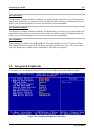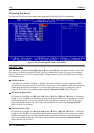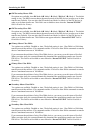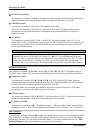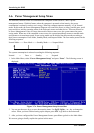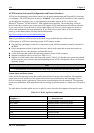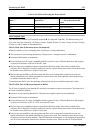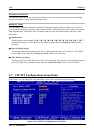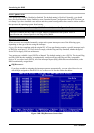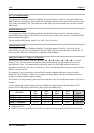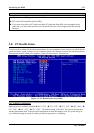Chapter 3
SD7-533 Motherboard
3-24
ACPI Function (Advanced Configuration and Power Interface):
ACPI gives the operating system direct control over the power management and Plug and Play functions
of a computer. The ACPI functions are always “Enabled”. If you want ACPI functions to work normally,
you should notice two things. One is your operating system must support ACPI, as of now only
Microsoft
®
Windows
®
98 and Windows
®
2000 supports these functions. The second thing is that all
devices and add-on cards in your system must fully support ACPI, both hardware and software (drivers).
If you want to know if your devices or add-on cards support ACPI or not, please contact the device or
add-on card manufacture for more information. If you want to know more about ACPI specifications,
please go to the address below for more detailed information:
http://www.teleport.com/~acpi/acpihtml/home.htm
Note: If you enable the ACPI function in the BIOS setup, the SMI function will not work.
ACPI requires an ACPI-aware operating system. ACPI features include:
! Plug and Play (including bus and device enumeration) and APM functionality normally contained in
the BIOS.
! Power management control of individual devices, add-in cards (some add-in cards may require an
ACPI-aware driver), video displays, and hard disk drives.
! A Soft-off feature that enables the operating system to power off the computer.
! Support for multiple wake-up events (see Table 3-6-1).
! Support for a front panel power and sleep mode switch. Table 3-6-2 describes the system states based
on how long the power switch is pressed, depending on how ACPI is configured with an ACPI-aware
operating system.
Note
If you enable the ACPI function in the BIOS setup, the SMI switch function will not work.
System States and Power States
Under ACPI, the operating system directs all system and device power state transitions. The operating
system puts devices in and out of low-power states based on user preferences and knowledge of how
devices are being used by applications. Devices that are not being used can be turned off. The operating
system uses information from applications and user settings to put the system as a whole into a low-power
state.
The table below describes which devices or specific events can wake the computer from specific states.
Table 3-6-1: Wake Up Device and Events
These device/events can wake up the
computer……
……from this state
Power switch Sleeping mode or power off mode
RTC alarm Sleeping mode or power off mode
LAN Sleeping mode or power off mode
Modem Sleeping mode or power off mode
IR command Sleeping mode
USB Sleeping mode
PS/2 keyboard Sleeping mode
PS/2 mouse Sleeping mode