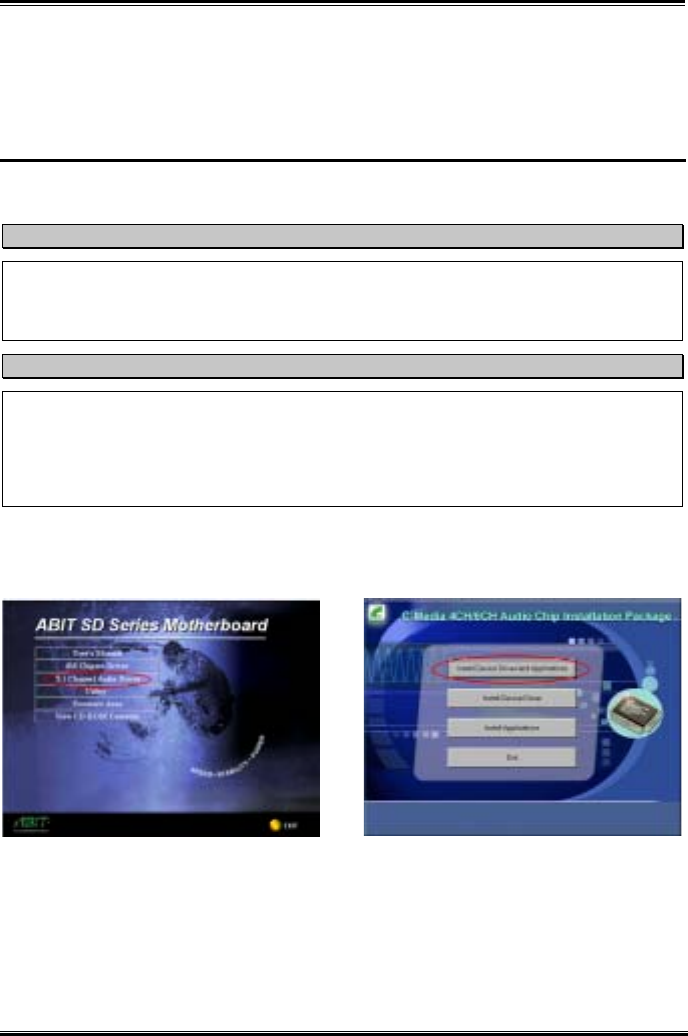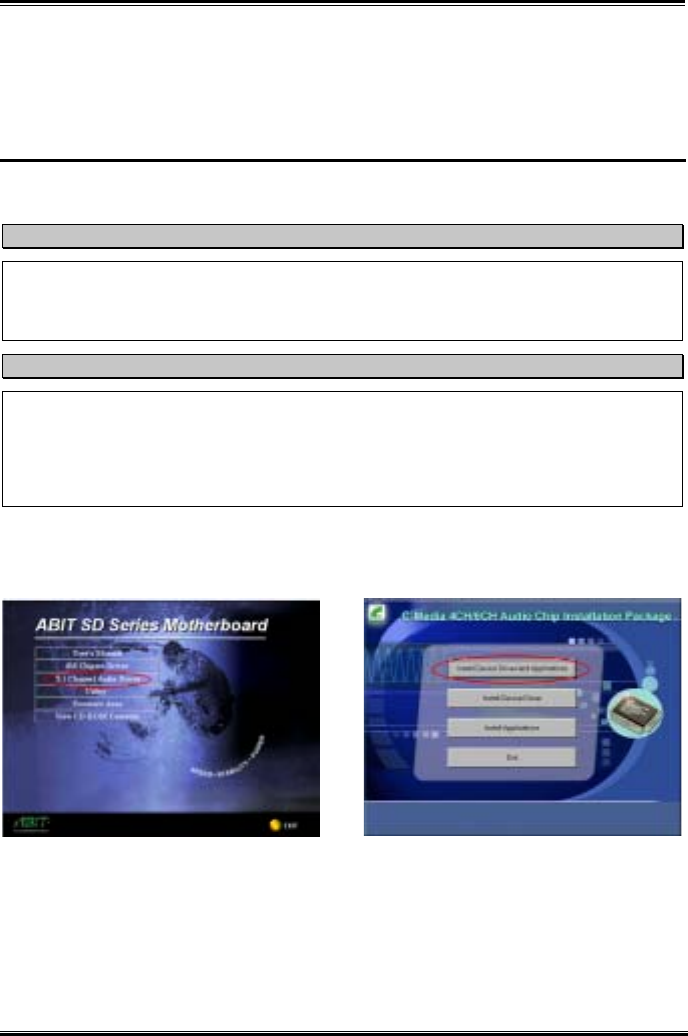
Audio Drivers and Applications Installation for Windows
®
98 SE & Windows
®
2000
User’s Manual
C-1
Appendix C. Audio Drivers and Applications
Installation for Windows
®
98 SE &
Windows
®
2000
After you’ve installed SiS chipset drivers, you will need to install the audio drivers. Step by step
instructions on how to do this are found in the following section.
Note
Details of the Windows
®
98 SE or Windows
®
2000 operating system will not be mentioned in this
manual. If you have any problems with Windows
®
98 SE or Windows
®
2000 installation, operations,
or settings, please refer to your Windows
®
98 SE or Windows
®
2000 user's manual or other databases
provided by Microsoft
®
Corporation.
Note
Before you install the audio drivers and applications, please install the DirectX 8 first. The SD series
CD had included DirectX 8 under “Utility”. Click the “Utility” button then you will see the “DirectX
8” button. Click it to start DirectX 8 installation, and the system will ask you to restart computer.
When you restart again, you can start to install the audio drivers and applications. Please check the
BIOS menu “Integrated Peripherals”, item “Onboard Sound Controller”, as this item need to be
set to “Enabled” before you can start to install the audio drivers and applications.
Insert the SD series CD into your CD-ROM drive, and it should execute the program automatically. If not,
you can go to the CD location and execute the execution file at the main directory of the CD. After it has
been executed you will see the screen below.
Step 1: Move the cursor to “5.1 Channel Audio
Driver” and click on it. You will go to the next
screen. (Windows
®
98 SE & Windows
®
2000)
Step 2: The installation package select menu
shows up. Please choose which item you want to
install and click on it, and then you will go to the
next screen. The in the example here we’ve
choosen the item “Install Device Driver and
Applications”. (Windows
®
98 SE & Windows
®
2000)