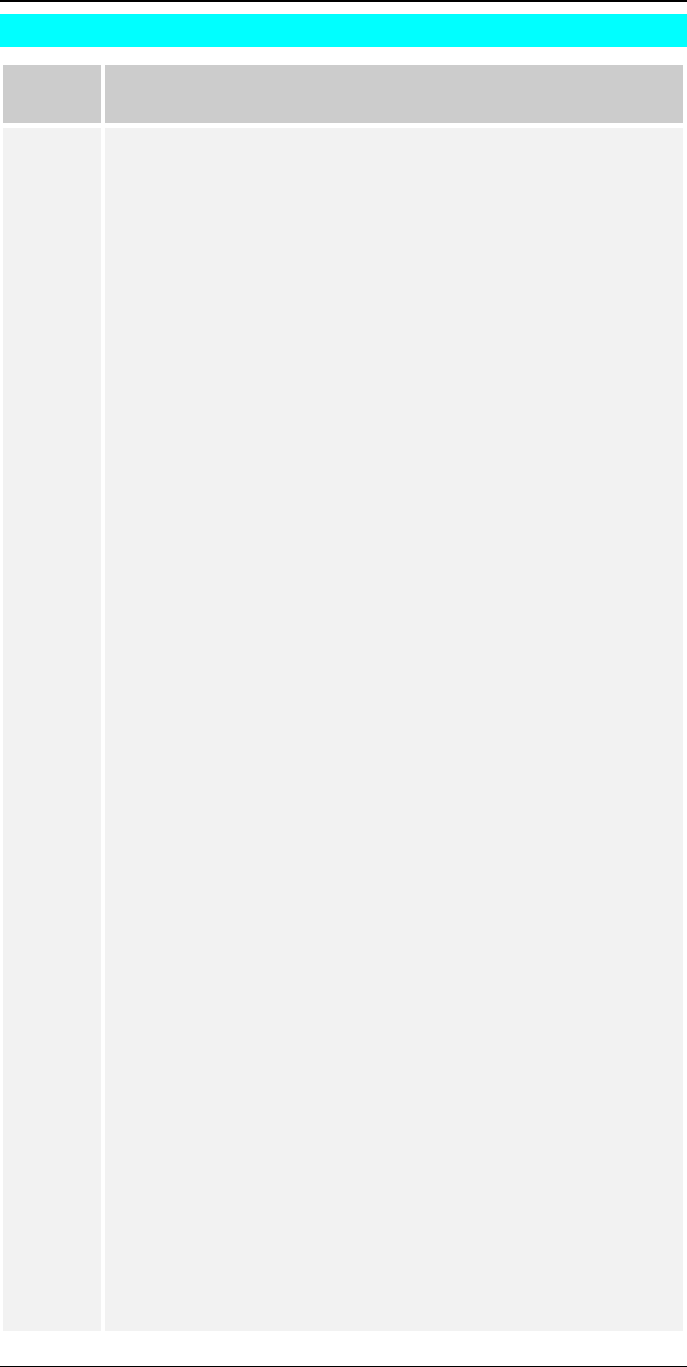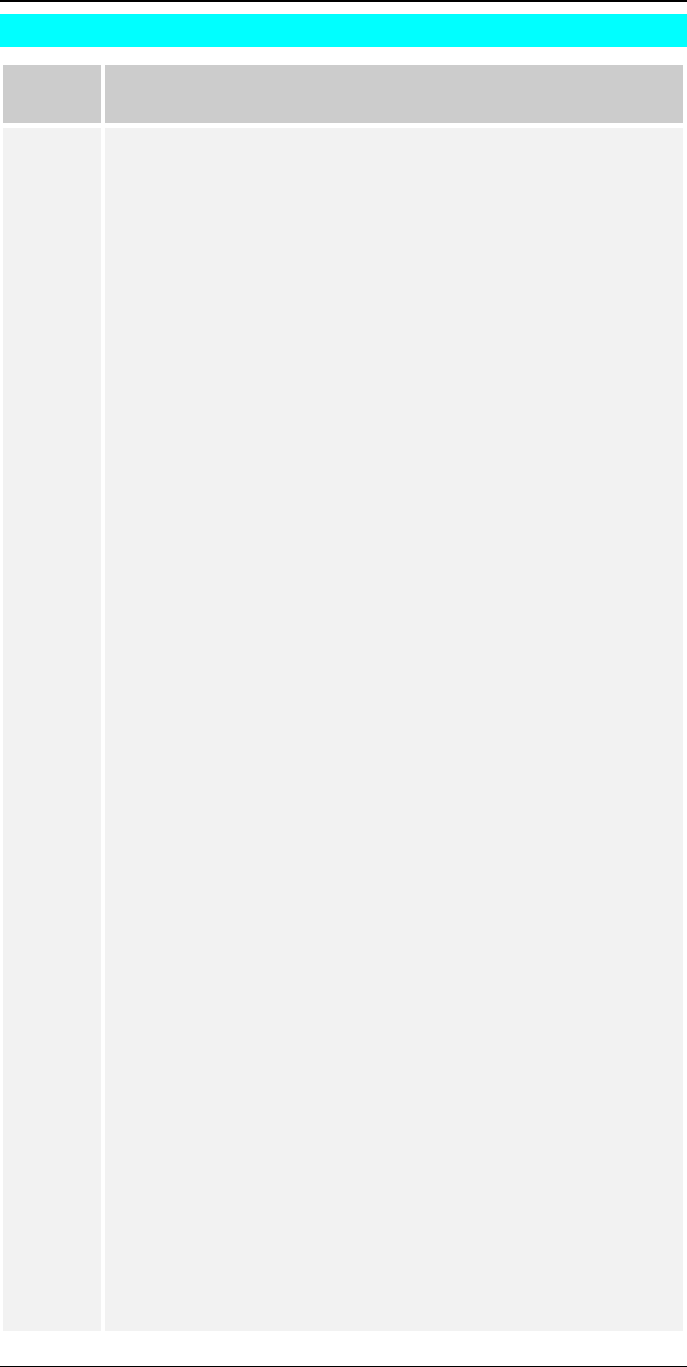
Troubleshooting
95
Printing - NetWare
Problem
No. 1
My Print Server prints garbage.
Solution
No. 1
Follow the following steps to identify the problem:
1. Print a diagnostic file using PSCONFIG program.
(a) Run PSCONFIG and select your Print Server from the list.
Then select Print Diagnostic Report
(b) Select each port in turn and print a diagnostic report.
(c) Check to see if the diagnostic report printed OK. If the
diagnostic report printed OK, the problem may be caused by
incorrect system configuration. Go to Step 2. If the diagnostic
report printout is not OK, check your printer. If your printer is
OK, call your dealer.
2. Print a test text file and a test graphic file. If the text file prints
correctly but the graphic file prints garbage, then specify /NT (no
tabs) option for NPRINT or CAPTURE commands and print
again. If both print incorrectly, go to step 3.
3. Temporarily disable the Print Server servicing the print queue
following the step-by-step instructions below:
NetWare 2.x and 3.x
(a) Run PCONSOLE, Select Print Queue Information, select the
print queue that the Print Server services, select Current Queue
Status.
(b) Set Servers can service entries in queue to NO.
(c) Press Esc and select Print Queue ID. Record its queue ID.
(d) Send your test files to the print queue using normal print
commands.
NetWare 4.x bindery and NDS modes
(a) Run PCONSOLE, select Print Queues, select the print queue
that your Print Server services, select Status.
(b) Set Allow service by current print servers to NO.
(c) Press Esc and select Information, and record its queue ID.
(d) Send your test files to the print queue using normal print
commands.
4. Re-route network printing to local printing.
(a) Disconnect the printer attached to your Print Server and
connect it to LPT1 of your PC.
(b) Change to the drive and then the directory on the file server
that contains the print queue. The directory will have the name
of the queue ID (e.g. \queues\Q_ID for NDS mode or
system\Q_ID for Bindery mode).
5. The test files you printed in step 3 should be in the queue
directory. Print these files to the local printer using the COPY
command with the /b option.
Example
copy /b test.txt LPT1
6. Compare the printouts from the PC and the Print Server.
If the printouts are the same, then the problem is NOT the Print