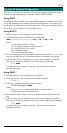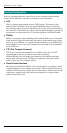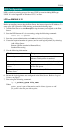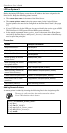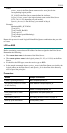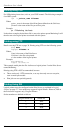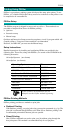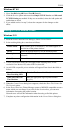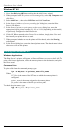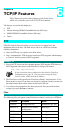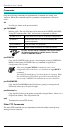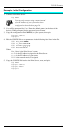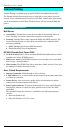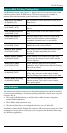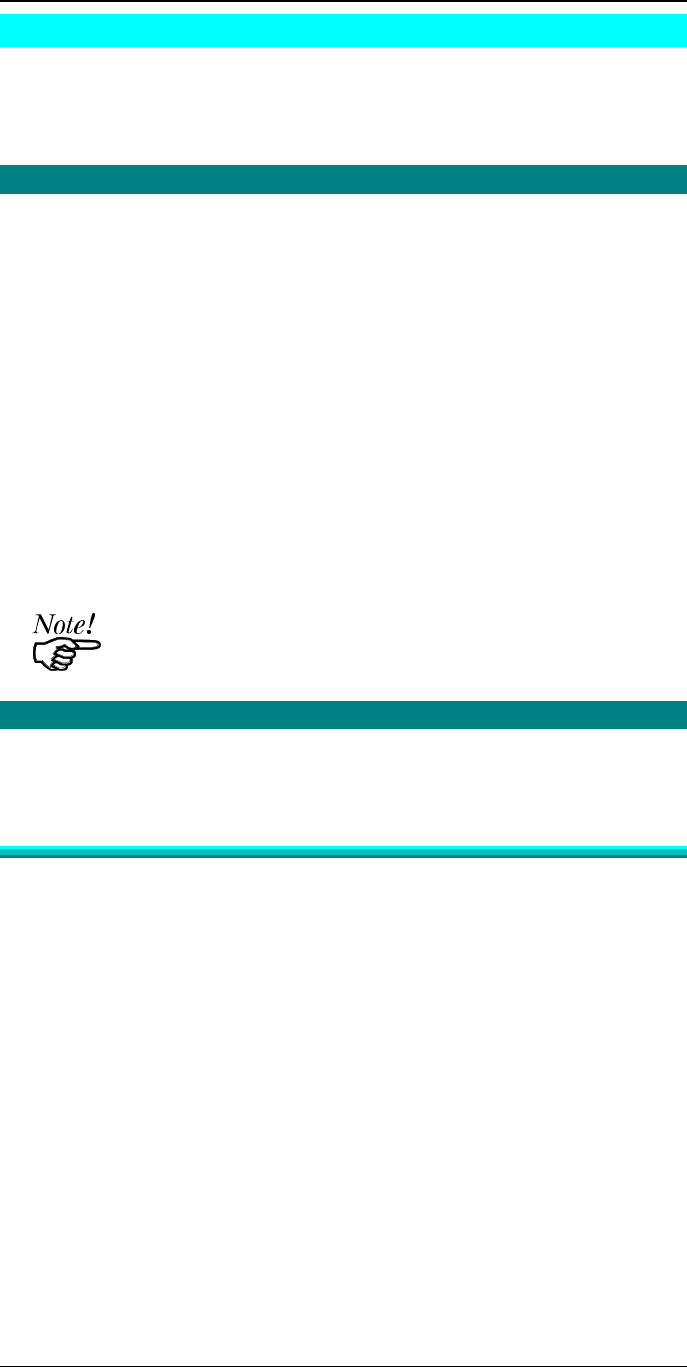
Print Server User’s Guide
36
Windows NT Host Configuration
This section covers configuration of a Windows NT host. The Print Server should be
configured first. For Windows NT configuration in a Peer-to-Peer environment, see
Chapter 7 - Windows Peer-to-Peer.
IP Address Configuration
To have the Print Server recognized as a valid device, first configure it, then follow
this procedure.
1. Add an entry for the Print Server to the hosts file:
\SYSTEM32\DRIVERS\ETC\HOSTS
The entry consists of the following line:
xxx.xxx.xxx.xxx Name
Where
xxx.xxx.xxx.xxx is the IP Address you assigned to the Print Server
Name is the Print Server’s name. If you have not changed the name, use
the default name shown on a sticker on the base of the device.
2. Reboot to have these changes take effect.
3. Have Windows NT automatically add an entry to the ARP table by entering the
following commands:
ping Name
arp -a
The Print Server should respond to the ping. If it doesn’t, there is
something wrong with the IP addressing.
Preparing for TCP/IP Printing
To create a TCP/IP remote printer Microsoft TCP/IP printing support must be
installed. The procedure is as follows.
Windows NT 3.51
1. Start the Network option in Control Panel. When the Network Settings dialog box
appears, click the Add Software button to display the Add Network Software
dialog box.
2. Select TCP/IP Protocol And Related Components in the Network Software list
box, and then click the Continue button.
3. In the Windows NT TCP/IP Installation Options dialog box, check the TCP/IP
Network Printing Support option.
4. Click the OK button. Windows NT Setup will display a message asking for the
full path to the Windows NT distribution files. Provide the appropriate location
and click the Continue button. All necessary files will be copied to your hard
disk.
5. If you did not check the Enable Automatic DHCP Configuration option in the
Windows NT TCP/IP Installation Options dialog box, you must complete all the
required TCP/IP configuration procedures manually.
6. After you finish configuring TCP/IP, the Network Settings dialog box will
reappear, click the Close button and then restart your computer for the changes to
take effect.