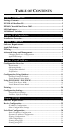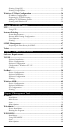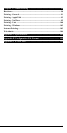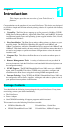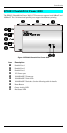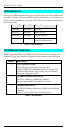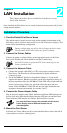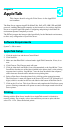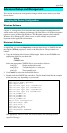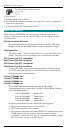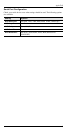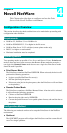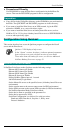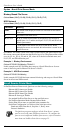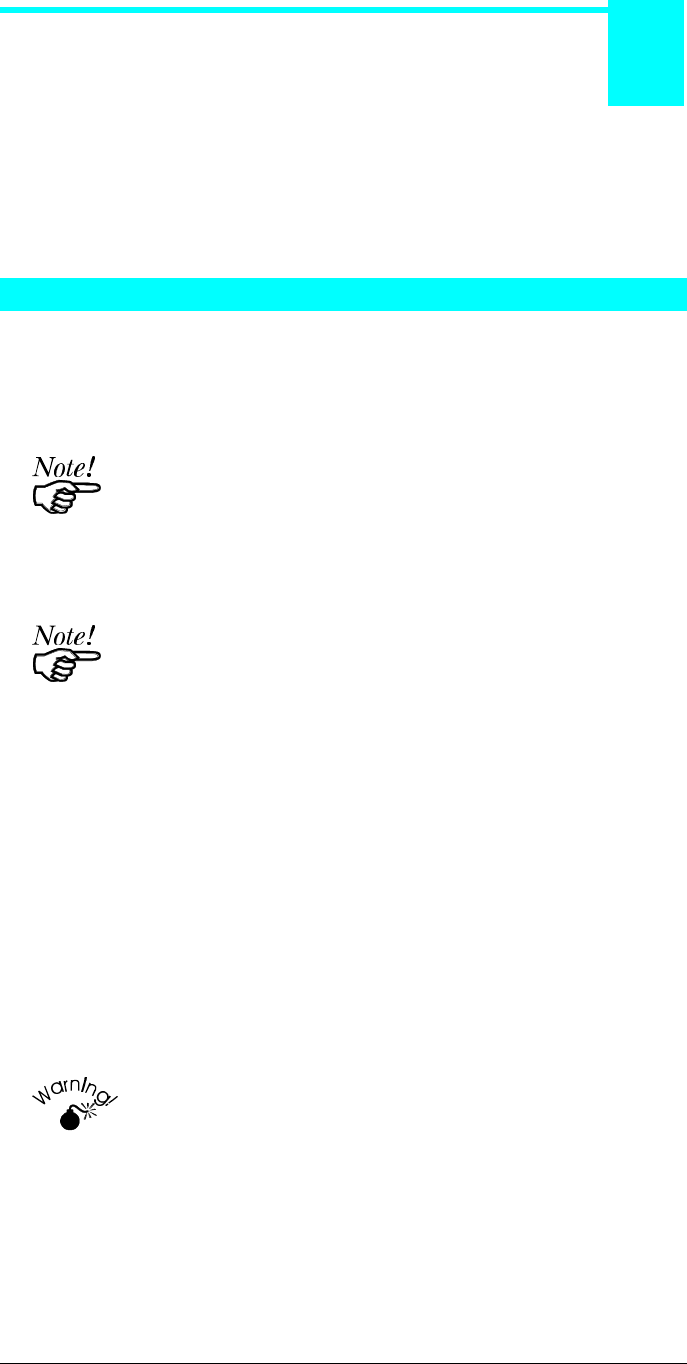
5
Chapter 2
LAN Installation
This chapter describes how to install the Print Server in your
Local Area Network.
Once installed, the Print Server acts as a node in the local area network with its own
unique network address.
Installation Procedure
1. Find the Default Print Server Name
The default name is located on a bar code sticker attached to the bottom of the
Print Server unit. It will be in the form SCxxxxxx (SC followed by 6 digits). This
name will be needed during configuration.
During configuration you will be able to change the device name.
The new name MUST NOT contain any spaces or blanks
2. Connect the Printer Cables
Connect the printer or plotter cable(s) to the appropriate port(s) on the Print
Server unit. Parallel port cables should be less than 3 meters long.
Leave the Print Server powered OFF while connecting it to the
Printer(s) and the LAN.
3. Connect the Network Cable
• Connect the network cable (BNC or UTP) to the proper connector on the
Print Server. The Print Server will automatically recognize whichever
connector is used.
• Set the 10/100BaseT Switches as described in Chapter 1, if your model
supports this feature. Whenever possible, use the auto negotiation setting. If
the auto negotiation fails, the 10/100BaseT Link LED will not light when the
device is powered up. In this case, check the cable, then press the reset
button. If the 10/100BaseT Link LED still does not light, disable the auto
negotiation function and manually set switches 2 and 3.
4. Connect the Power Adapter Cable
Plug in the power adapter cable. Check the Power and Status LED indicators on
the top of the unit. When the Red Status indicator LED goes out and the Green
Power indicator LED remains lit or flashes, the Print Server is ready.
Use only the Power Supply unit provided with the device.
Power Supply units for different models are not
interchangeable
5. Mount the Print Server
If desired, use Velcro adhesive strips to attach the Print Server unit to the side of
a laser printer to conserve working space.
2