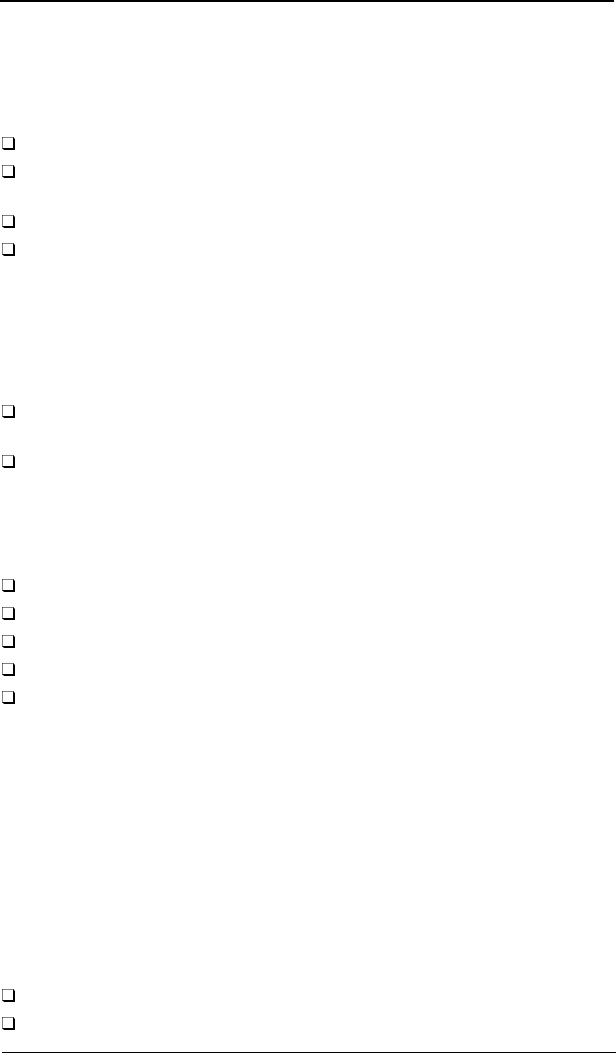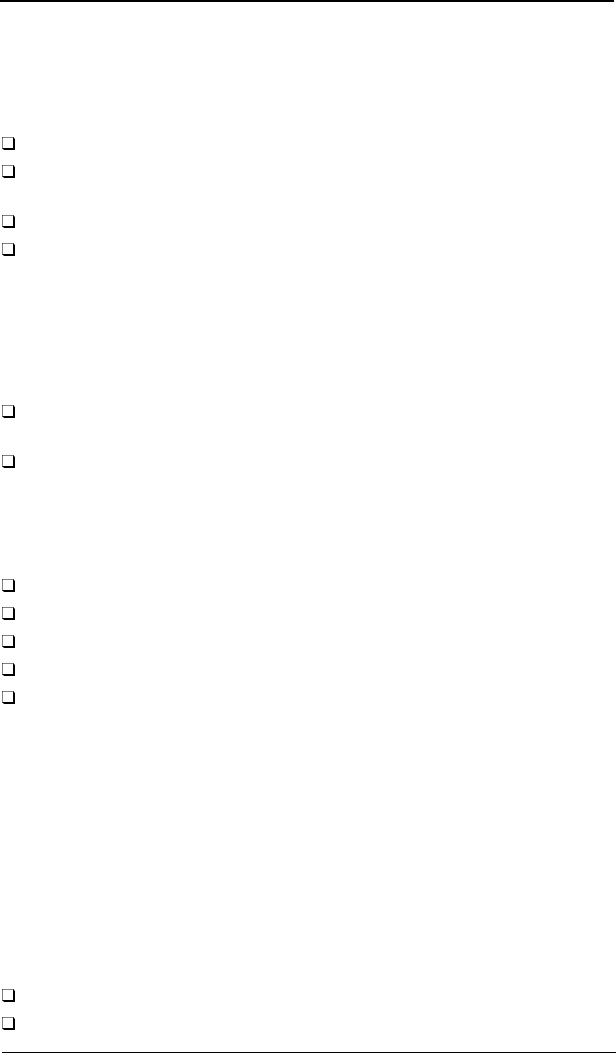
Chapter 1 27
Standby Mode
The computer consumes very low power in Standby mode. Data remains
intact in the system memory until the battery is drained.
There are four ways to enter Standby mode:
Pressing the Standby hotkey
Fn-F3
Allowing the waiting time specified by the Standby Timeout value or the
operating system to elapse without any system activity
Closing the display cover
When the computer is about to enter Hibernation mode (e.g., during a
battery low condition), but the Hibernation file is invalid or not present
Note:
f the computer does not enter Standby mode after pressing the
Standby hotkey, it means the operating system will not allow the
computer to enter the power-saving mode.
The following signals indicate that the computer is in Standby mode:
The buzzer beeps (when the hotkey is pressed to enter into Standby
mode)
The Standby indicator lights
Warning:
Unstored data is lost when you turn off the computer power in Standby
mode or when the battery is drained.
To leave Standby mode and return to normal mode:
Press any key
Move the active pointing device (internal or external, PS/2 or serial)
Have the Resume Timer set and let it be matched
Open the display cover
Experience an incoming PC card modem event
Hibernation Mode
In Hibernation mode, all power shuts off (the computer does not consume
any power). The computer saves all system information onto the hard disk
before it enters Hibernation mode. Once you turn on the power, the computer
restores this information and resumes where you left off upon leaving
Hibernation mode.
Before the computer can enter Hibernation mode, the Hibernation file created
by Sleep Manager must be present and valid.
Then, there are four ways to enter Hibernation mode:
Pressing the Hibernation hotkey
Fn-F4
Allowing the waiting time specified by the Hibernation Timeout value to