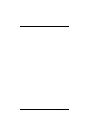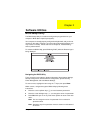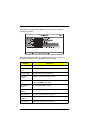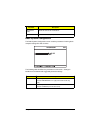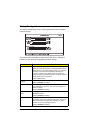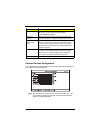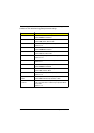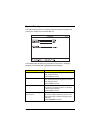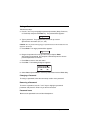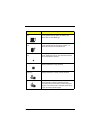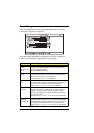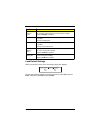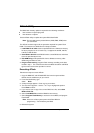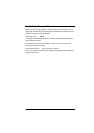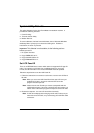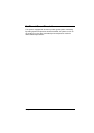38 System Utilities
Setting a Password
Follow these steps:
3. Use the
↑ and ↓ keys to highlight a password parameter (Setup, Power-on,
or Hard Disk) and press the
Enter
key. The password box appears:
4. Type a password. The password may consist of up to seven
alphanumeric characters (A-Z, a-z, 0-9).
Caution:
Be very careful when typing your password because the characters do not
appear on the screen.
5. Press
Enter
. The retype password box appears.
6. Retype the password to verify your first entry and press
Enter
.
After setting the password, the computer automatically sets the chosen
password parameter to Present.
7. Press
Esc
to return to the main menu.
8. Press
Esc
. The following dialog box appears.
9. Select
Yes
and press
Enter
to save the password and exit the BIOS Utility.
Changing a Password
To change a password, follow the same steps used to set a password.
Removing a Password
To remove a password, use the ↑ and ↓ keys to highlight a password
parameter and press the “Enter” key as the first character.
Password Icons
Below are the password icons and their descriptions: