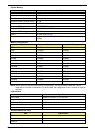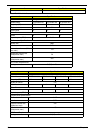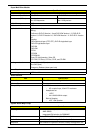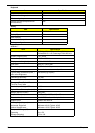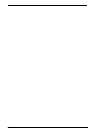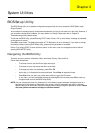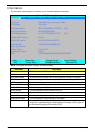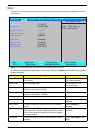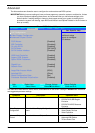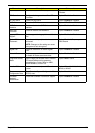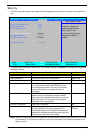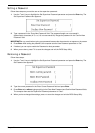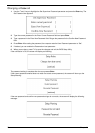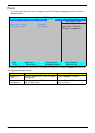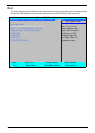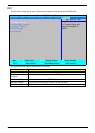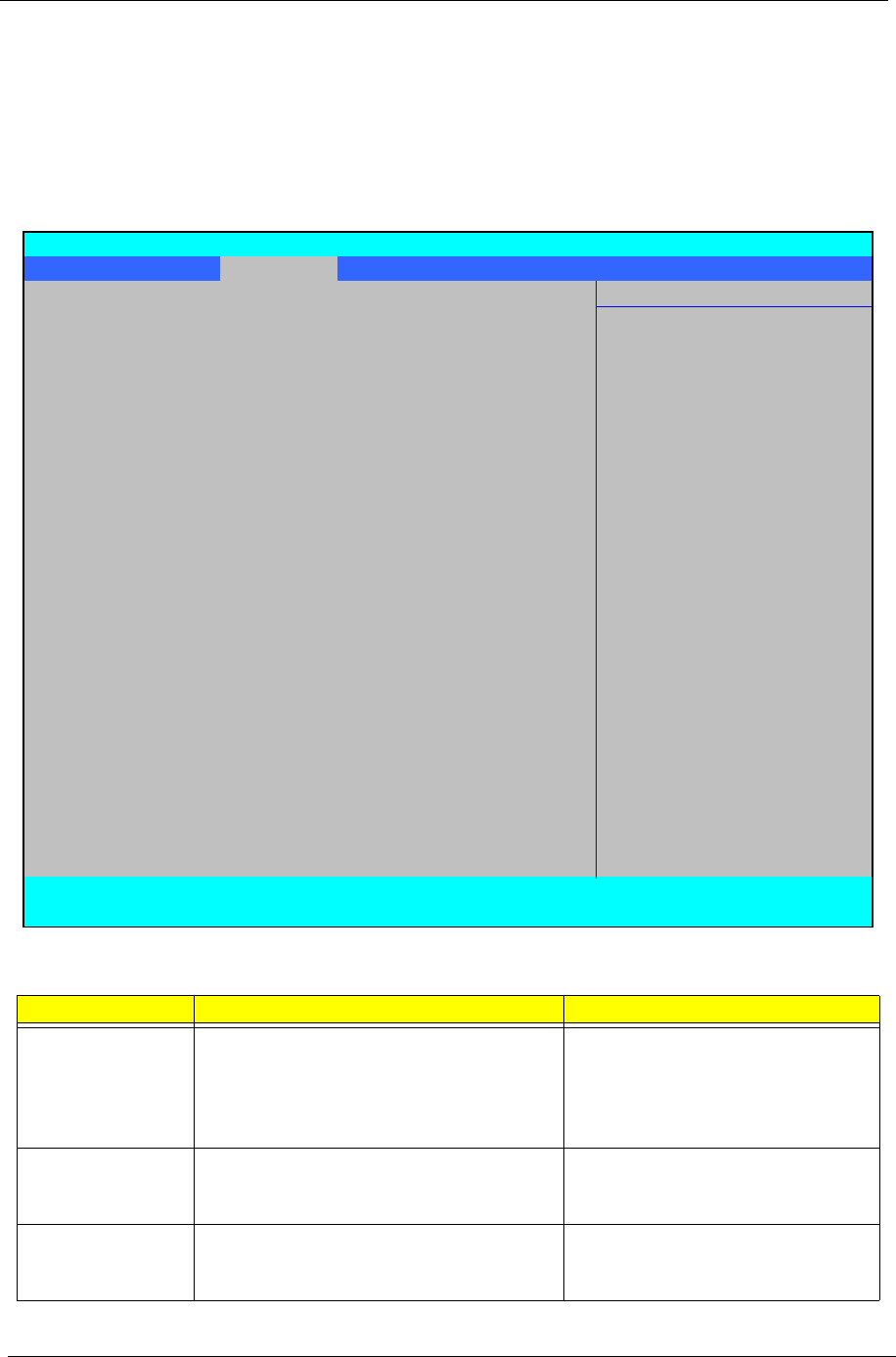
24 Chapter 2
Advanced
The Advanced screen allows the user to configure the various advanced BIOS options.
IMPORTANT:Making incorrect settings to items on these pages may cause the system to malfunction. Unless
you have experience adjusting these items, we recommend that you leave these settings at the
default values. If making settings to items on these pages causes your system to malfunction or
prevents the system from booting, open BIOS and choose Load Optimal Defaults in the Exit menu to
boot up normally.
The table below describes the items, menus, and submenus in this screen. Settings in boldface are the default
and suggested parameter settings.
Parameter Description Submenu Items
PnP Configuration Enter the PnP Configuration menu. • Palette Snooping
• PCI/PNP ISA UMB Region
Exclusion
• PCI/PNP ISA IRQ Resource
Exclusion
Video Display
Configuration
Enter the Video Display Configuration
menu.
• ATIF ACPI Methods
• Video Display Devices
• Video Expansion
Advanced Chipset
Control
Enter the Advanced Chipset Control menu. • Advanced NB Options
• Advanced SB Options
• TriCore Down Core
Information Main Advanced Security Power Boot Exit
X
PnP Configuration
X
Video Display Configuration Additional setup
X
Advanced Chipset Control menus to configure
PCI devices
PS/2 Mouse [Enabled]
IDE Controller: [Disabled]
On chip SATA [Enabled]
SATA Mode: [IDE AHCI]
SATA Smbus Interface [Enabled]
USB Host Controller: [Enabled]
Legacy USB Support: [Enabled]
Option ROM Placement [Disabled]
Gigabit Lan [Enabled]
Network Boot: [Enabled]
Large Disk Access Mode: [DOS]
Installed O/S: [Other]
Reset Configuration Data: [No]
Processor Assisted Virtualization: [Enabled]
F1 Help
↑↓
Select Item F5/F6 Change Values F9 Setup Defaults
Esc Exit
←→
Select Menu Enter Select
X
Sub-Menu F10 Save and Exit
PhoenixBIOS Setup Utility
Item Specific Help