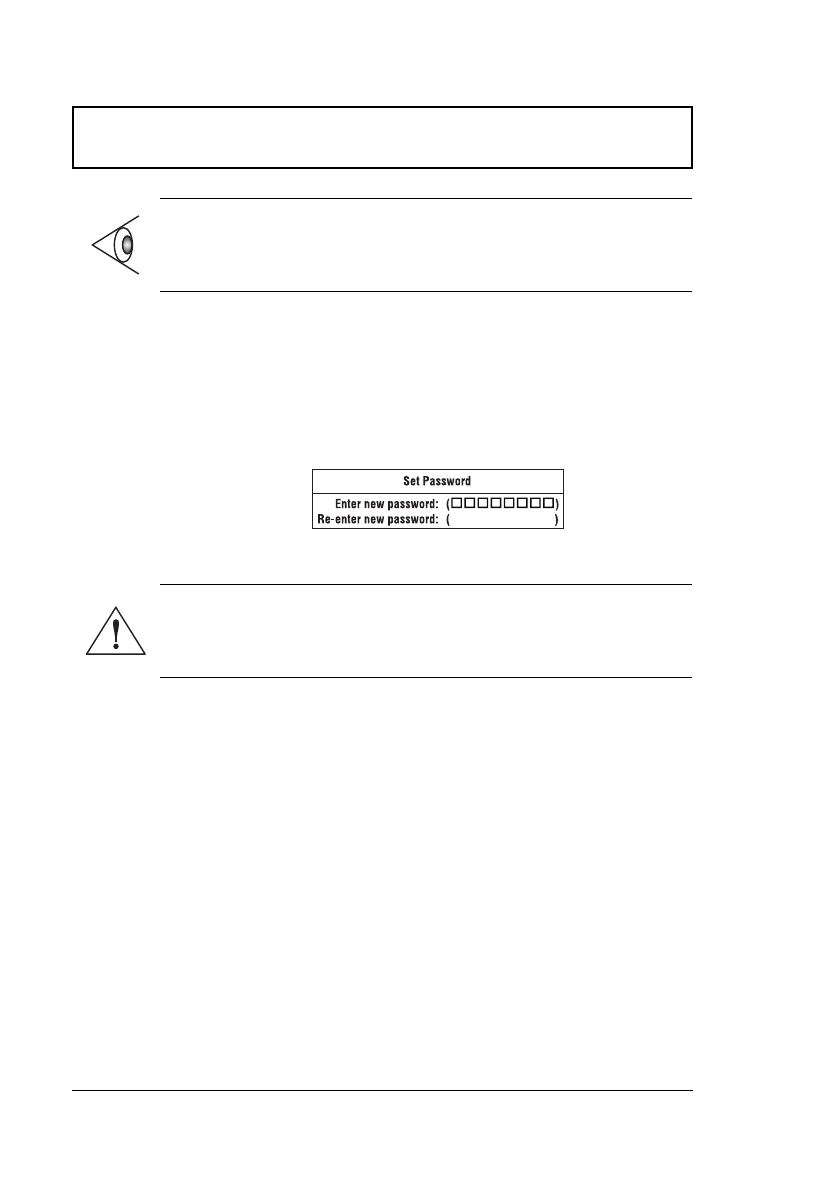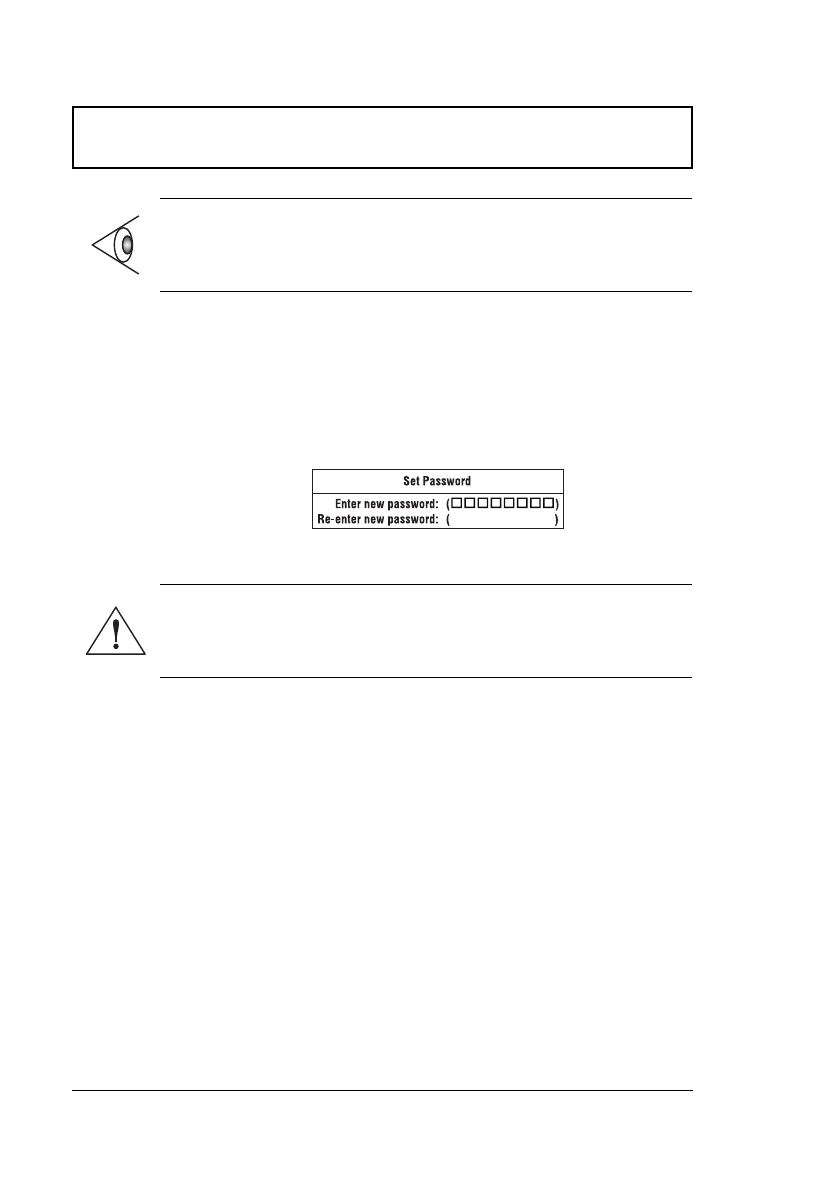
Setup Utility
92 User’s Guide
Setting a Password
Follow these steps:
1. Use the
↑
and
↓
keys to highlight a Set Password
parameter (Supervisor or User) and press the Enter key.
The password box appears:
2. Type a password. The password may consist of up to
seven characters (A-Z, a-z, 0-9).
3. Press Enter. Retype the password to verify your first
entry and press Enter.
After setting the password, the computer automatically
sets the chosen password parameter to Enabled.
4. Press Esc to go to the Exit menu.
5. Press Save Change & Exit to save the password and
exit the Setup Utility.
To change a password, follow the same steps used to set a
password.
Removing a Password
Should you want to remove a password, do the following:
1. Use the
↑
and
↓
keys to highlight a Set Password
parameter (Supervisor or User) and press the Enter key.
Note: To set the User Password or the Password on boot,
Password check during Resume and Diskette access
parameters, you need to set the Supervisor Password first.
Important: Be very careful when typing your
password because the characters do not appear on
the screen.
700-e.book : 700-5e.fm Page 92 Tuesday, July 28, 1998 10:24 AM