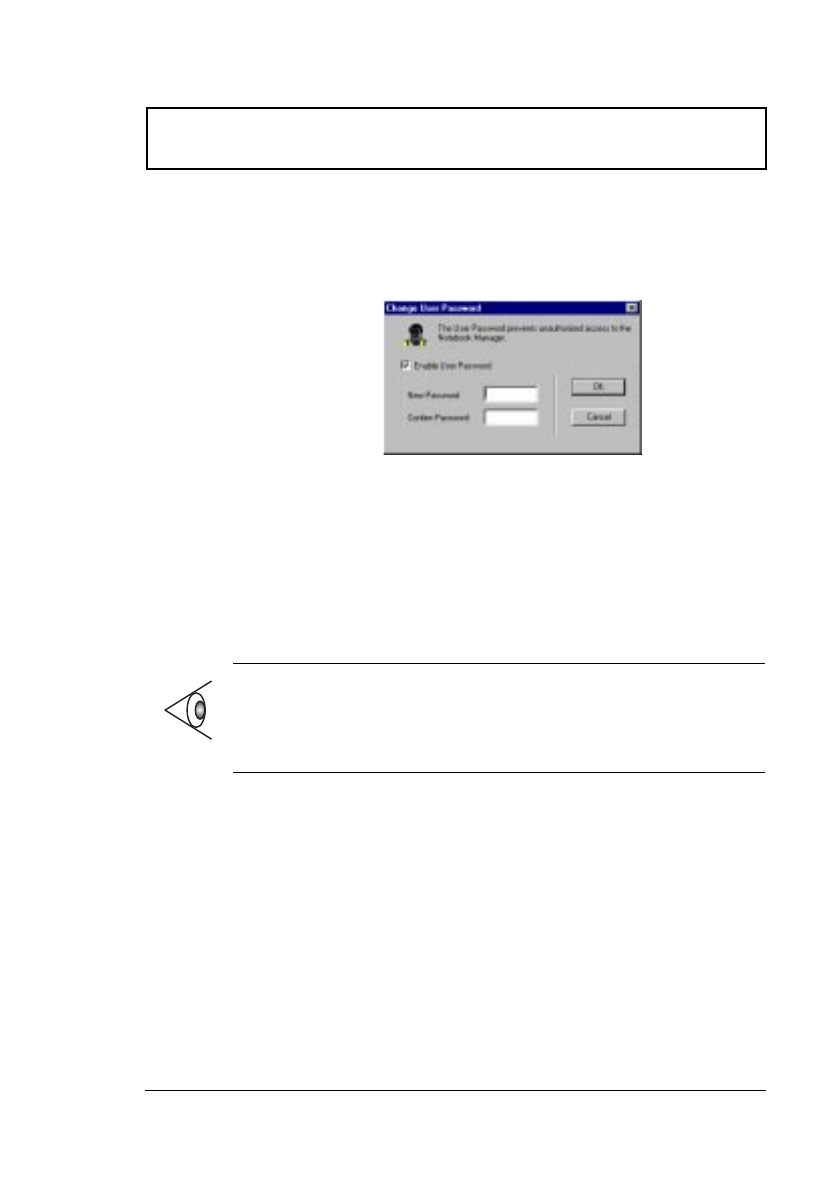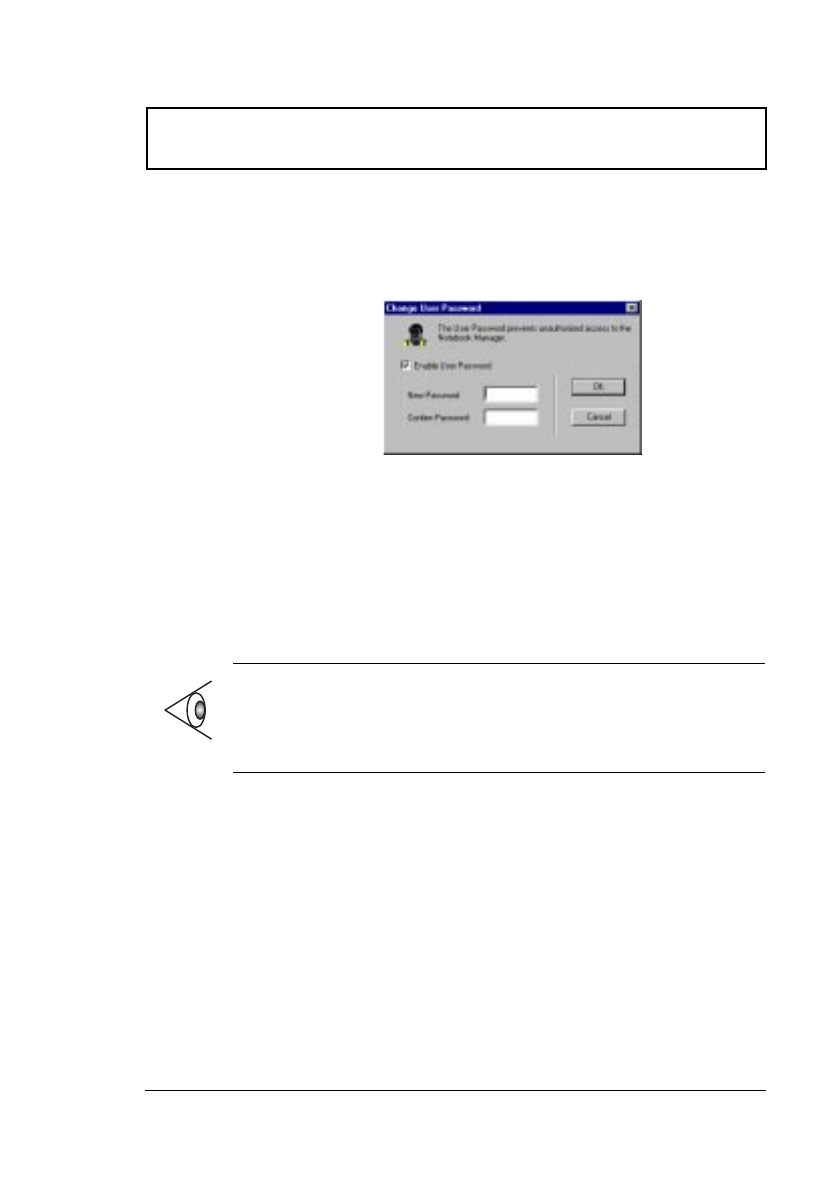
Notebook Manager
Chapter 5 Software 79
Setting the User Password
To set the User Password, follow these steps:
1. Click on the Change User Password button.
2. Click on the Enable User Password checkbox.
3. Click in the New Password textbox and type in up to
seven alphanumeric characters (A-Z, a-z, 0-9) which you
want to be your User Password.
4. Click in the Confirm Password textbox and retype the
password.
5. Click on OK to accept.
You can also set password checks when the computer boots
up and/or when the computer resumes from standby/
hibernation mode. Simply click on the desired checkbox(es)
and click on Apply.
Note: To change a password, follow the same steps used
to set a password. To remove a password, follow the
same steps used to set a password but leave both fields
blank.
700-e.book : 700-5e.fm Page 79 Tuesday, July 28, 1998 10:24 AM