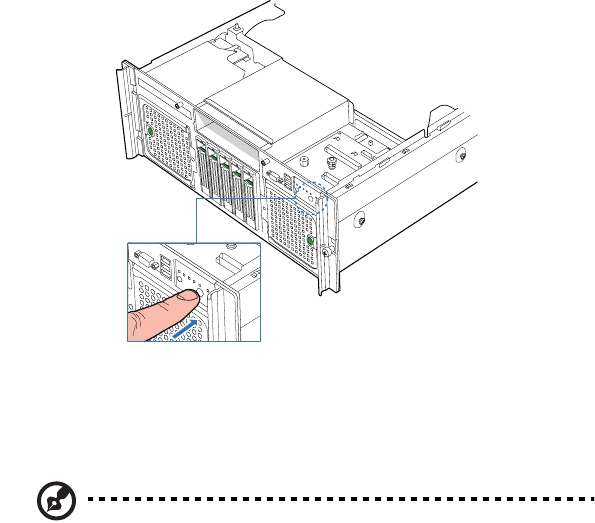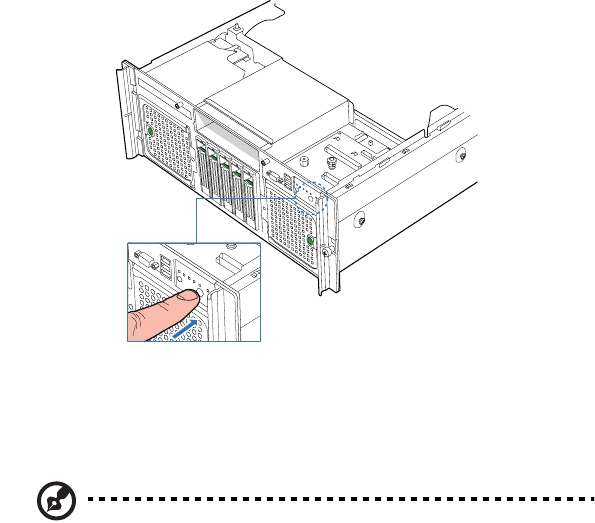
27
Turning on the system
After making sure that you have properly set up the system and
connected all the required cables, you can now power on the system.
To power on the system, press the power button on the front control
panel.
The system starts up and displays a welcome message on the monitor.
After that, a series of power-on self-test (POST) messages appears. At
the BIOS splash screen, the System Options menu can be accessed by
pressing a key on the keyboard. For more information on how to use
the System Options menu, see “System options menu” on page 90.
Note: If the system does not turn on or boot after pressing the
power button, go to the next section for the possible causes of the
boot failure.
The POST messages indicate if the system is running well or not. If the
POST finds any problems, the system will emit a beep code followed by
an error message displayed on the monitor. Aside from the POST
messages, you can determine if the system is in good condition by
checking if the following occurred:
• Power indicator on the front panel lights up (green)
• Num Lock, Caps Lock, and Scroll Lock indicators on the keyboard
light up