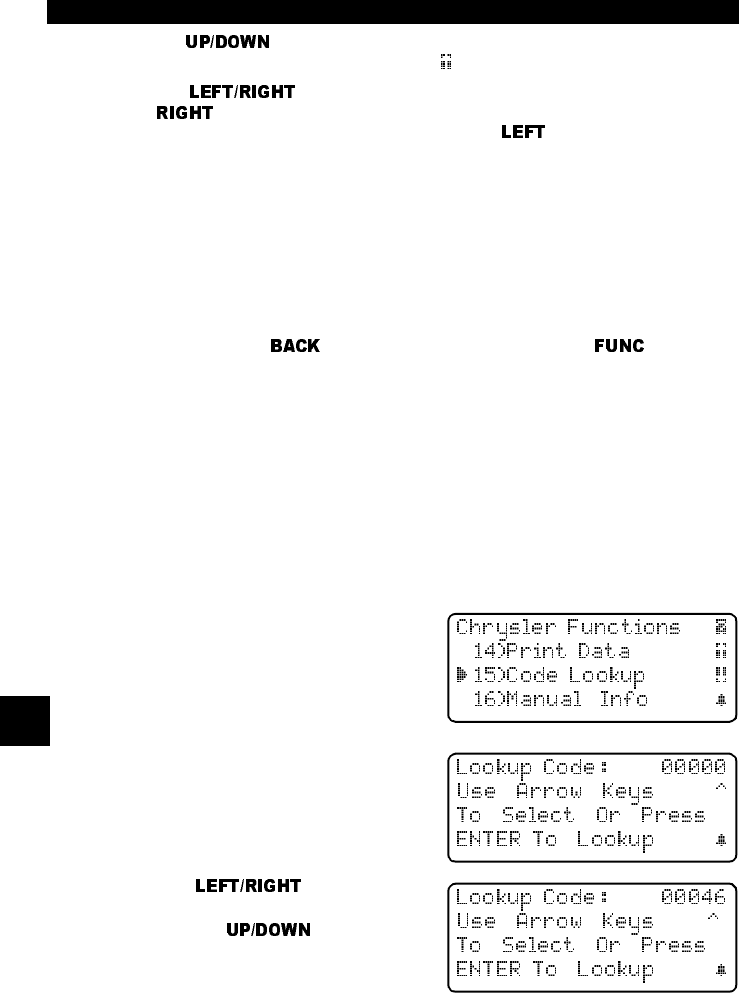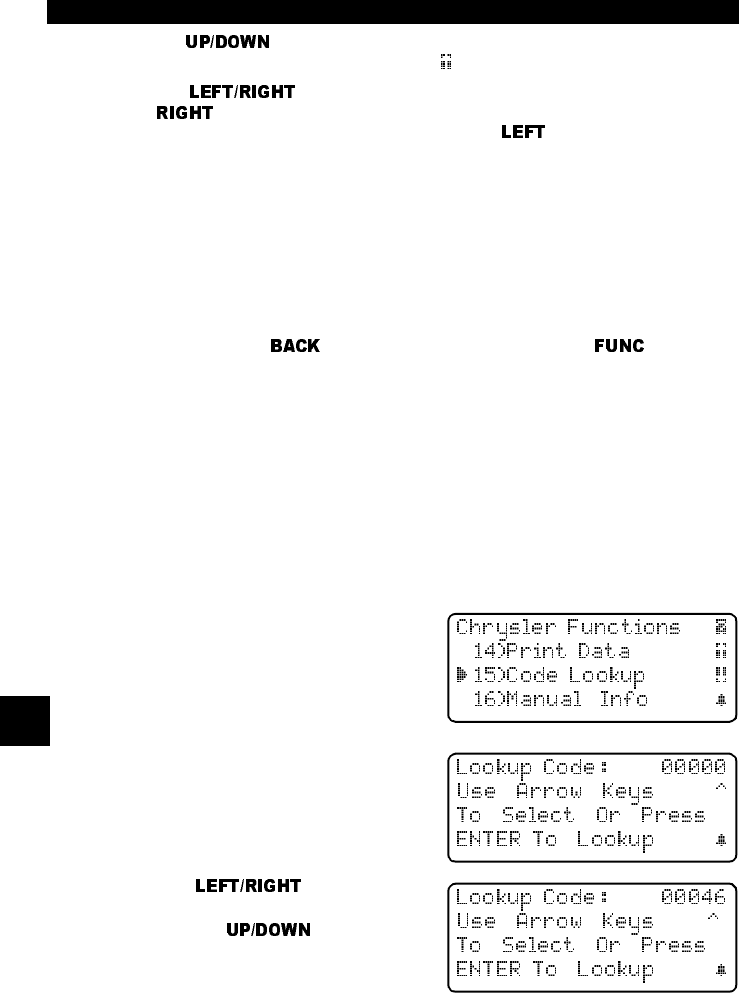
Chrysler Diagnostics
7 – 12 • • • • • • • • • • • • • • • • • • • • • • • • • • • • • • • • • • • • • • • • • • • • • • • • • • • • • • •
7
Use the arrow keys to view the recorded PID data of each frame. The
end of the list is reached when only the
(up) icon is visible.
Use the
arrow keys to scroll back and forth through the frames.
The
arrow key advances to the next frame, “wrapping around” to the ear-
liest frame when the final frame is reached. The
arrow key goes back to
the previous frame, again “wrapping around” to the final frame.
✓ Different vehicles communicate at different speeds and support a different
number of PIDs. Therefore, the maximum number of frames that can be
recorded will vary.
✓ Some vehicles wait a long period of time to store a trouble code after the
driveability problem occurs. If you selected “Trigger On Codes” when you
made your recording, you might not see any drastic change in data param-
eters before and after the trigger point. In cases like this, the user can man-
ually trigger the recording when the symptom is observed.
When done, press
to return to Review Data or press to return to
the Chrysler Functions menu.
PRINT DATA
This function allows you to print recorded data stored in the tool, such as:
Codes
,
Temp Codes
,
Playback Data
and
Controller Info
. See
“Print Data
”
on page 4-12 of
Global OBD II Diagnostics
.
CODE LOOKUP
Code Lookup
is used to look up definitions of Diagnostic Trouble Codes
(DTCs) stored in the scan tool. The scan tool does not require power from the
vehicle to perform this function. Internal battery power can be used.
Select
Code Lookup
from the
Chrysler Functions menu.
Codes can be entered in the
Chrysler-specific format (MIL codes –
flashed through the MIL) or in the SAE
format. The scan tool automatically
detects the type. Only one character
can be changed at a time.
❒ Use arrow keys to
position the cursor.
❒ Use the arrow keys to
change the selected character.