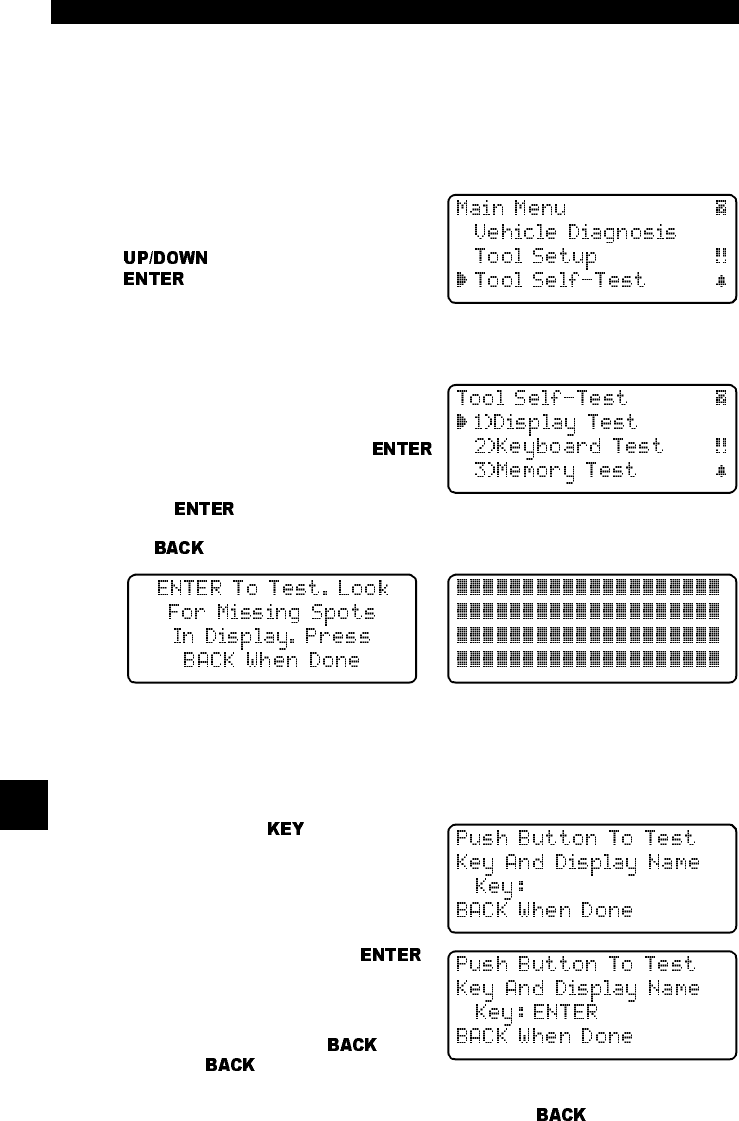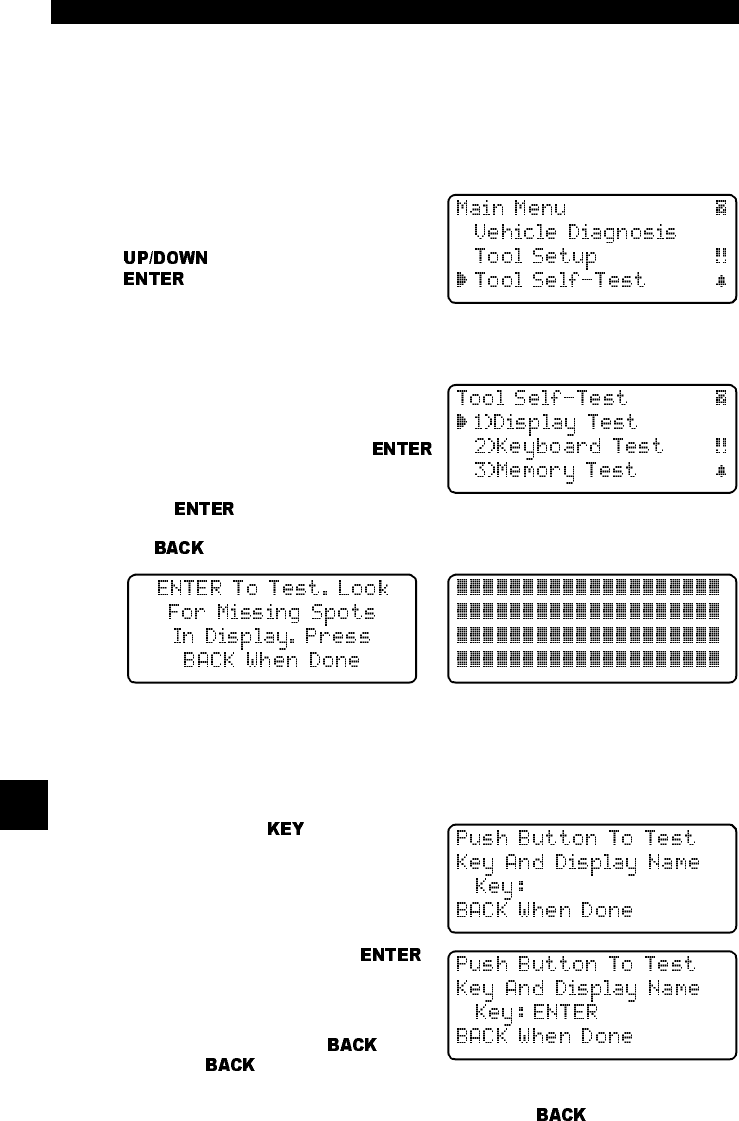
Help & Troubleshooting
8 – 4 • • • • • • • • • • • • • • • • • • • • • • • • • • • • • • • • • • • • • • • • • • • • • • • • • • • • • • • • •
8
TOOL SELF-TESTS
If you experience problems when performing the Tool Self-Tests, contact tech-
nical support at 1-800-228-7667 (8:00 – 6:00 EST Monday – Friday) or send an
email to tech_support@actron.com
Tool Self-Tests check the display, keypad, internal memory, and RS-232 inter-
face.
After powering up the Scan Tool, the
Main Menu
displays four choices.
Select Tool Self-Test with the
arrow keys and press
.
From the
Tool Self-Test
menu, choose
from Display Test, Keyboard Test, Memory Test or Printer Test.
Display Test
The Display Test is used to check the
LCD. The test fills every pixel of the LCD
display with a solid black character.
Select Display Test and press
.
Press
again to start the test. Look for pixels that are not black. In other
words, look for missing spots in the solid black characters. When done, press
the
key.
Keyboard Test
The Keyboard Test is used to verify the keys are functioning properly.
Select Keyboard Test from the
Tool Self-Test
menu to display the
Keyboard
Test
screen.
When you press a
, the key name or
scroll direction should appear on the dis-
play.
For example, if you press the
key, then Key: ENTER displays on the
third line of the screen. If the name does
not display, then the key is not working.
The only exception is the
key.
When the
key is pressed, the
Tool Self-Test
menu returns.
If the
Tool Self-Test
menu does not return, then the key is not working.