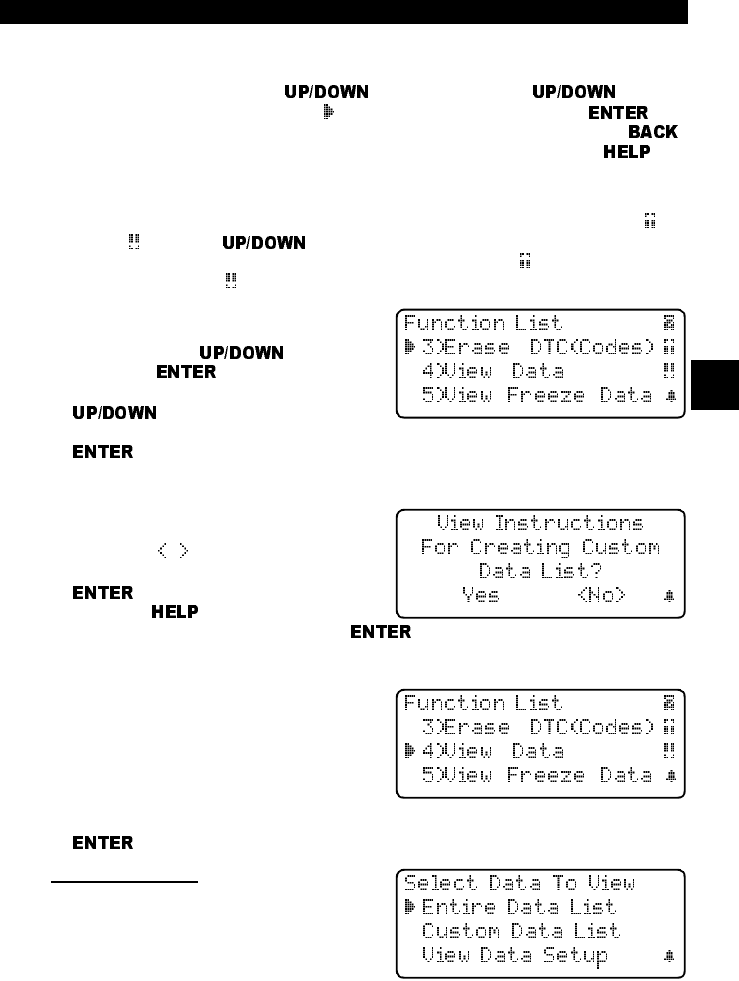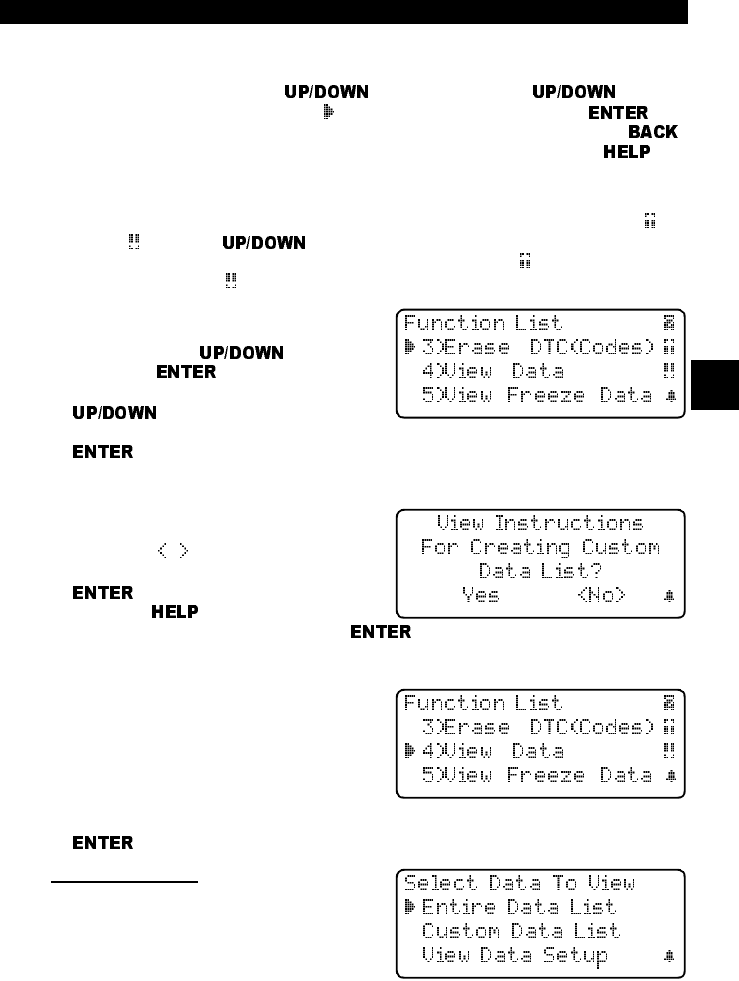
• • • • • • • • • • • • • • • • • • • • • • • • • • • • • • • • • • • • • • • • • • • • • • • • • • • • • • • • • 3 – 9
Using The Scan Tool
3
User Interface
The scan tool is designed to be as intuitive as possible. All menu and lists oper-
ate the same way. Use the
arrow keys to move through
the display or move the cursor (
) to a selectable item. Press the key
to select the function or item. To return to previous screens, press the
key. This information can be viewed on the scan tool by pressing the
key
after powering up the scan tool.
If a list or message contains more than four lines, an arrow icon displays on the
last column of the display to indicate the scrolling direction available: up (
) or
down (
). Use the arrow keys to move line-by-line through the dis-
play. When the bottom of the list is reached, then only the
displays. At the top
of the list, only the
displays.
For example: to read DTCs stored in the
vehicle, move the cursor to Read
Codes with the
arrow keys
and press
. To make a different
choice, such as viewing data, use the
arrow keys to move the cur-
sor down to View Data and press
.
User Responses
The scan tool may ask a question which
requires a YES or NO response —
brackets (
) enclose the default one.
To accept the default choice, press the
key. To change the answer,
press the
key to move the brack-
ets to another response and press
.
Viewing Data
Viewing data allows you to observe sen-
sor data and the operation of switches,
solenoids, and relays. As the computer
monitors the vehicle, the parameter
Identification (PID) data is transmitted to
the scan tool.
For viewing options, select View Data from the
Function List
and press
.
Entire Data List
The Entire Data List shows all sup-
ported parameter identification (PID)
data for the vehicle being tested. When
the scan tool makes a recording, the
data from all supported PIDs are stored
in the scan tool.