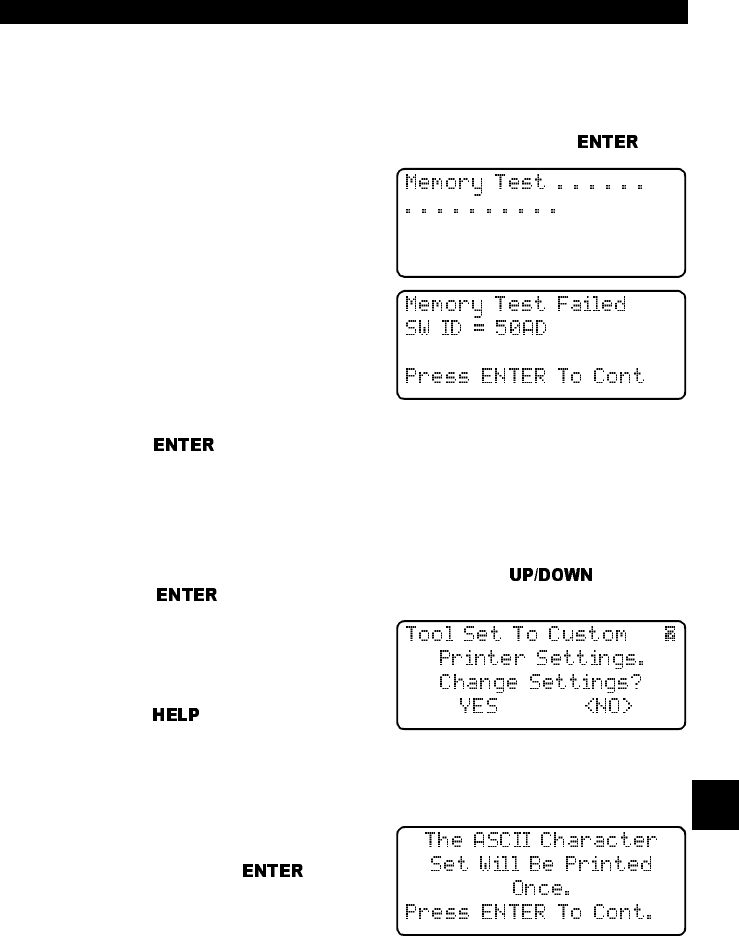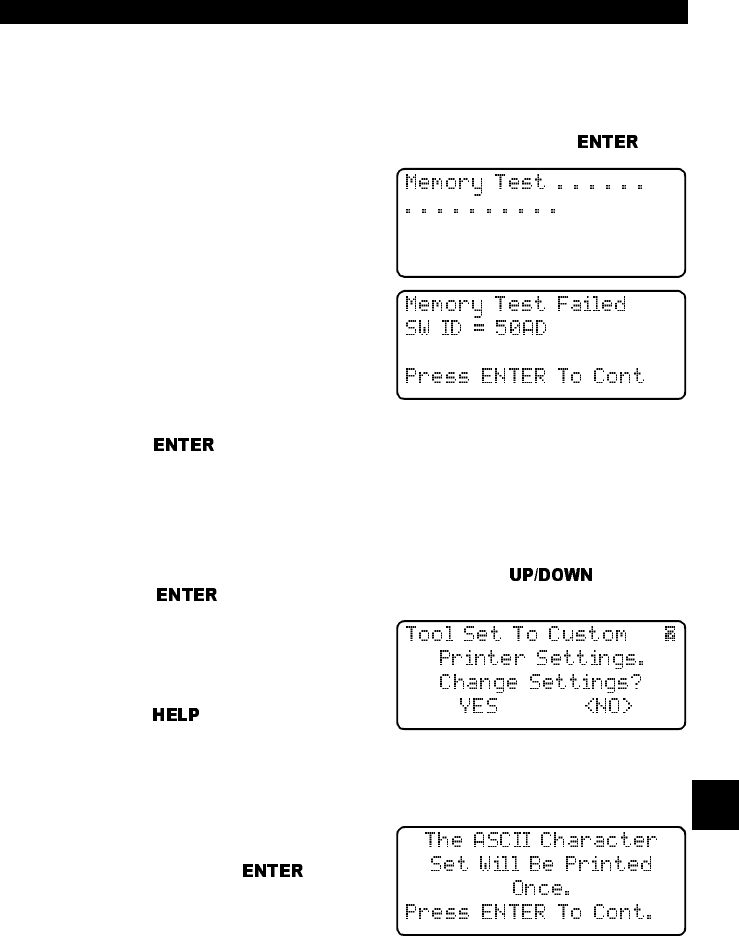
• • • • • • • • • • • • • • • • • • • • • • • • • • • • • • • • • • • • • • • • • • • • • • • • • • • • • • • • • 8 – 5
Help & Troubleshooting
8
Memory Test
If the Scan Tool has trouble playing back recorded data, displaying trouble code
definitions, or doing any other function that uses internal memory, then it is a
good idea to run the Memory Test.
From the
Tool Self-Test
menu, select Memory Test and press .
A MEMORY TEST message displays
and the screen fills with dots as the inter-
nal memory is tested.
✓ The Memory Test may take several
minutes to complete.
If no problems were detected, then a
MEMORY TEST PASSED! message
displays on the screen. If a problem was
detected, then a MEMORY TEST
FAILED! message and the software
identification (SW ID) display on the
screen.
Press the
key to return to the
Tool Self-Test
menu.
Printer Test
The Printer Test is used to check the printer connection, interface circuits, and
settings between the Scan Tool and compatible printer. The Printer Test sends
an ASCII character set to the printer one time for the test.
In the
Tool Self-Test
menu, select Printer Test with the arrow keys
and press
.
The scan tool informs you of the printer
settings (Custom or Default), then asks if
you wish to change them.
Select YES to change or NO to continue.
Press the
key or refer to “Printer
Interface” on page 3-4 of Using The
Scan Tool if you wish to change the settings.
✓ The Scan Tool and the printer must be set to the same configuration in
order to print.
The scan tool instructs you that THE
ASCII CHARACTER SET WILL BE
PRINTED. Press the
key to
continue. Follow the instructions.
❒ Make sure the printer is turned on, on-line and connected to the scan
tool.
❒ Test ends by itself in approximately 10 seconds.
The scan tool sends the information to the printer and asks you if the PRINT-
OUT IS OK. The printout should look like the example below. If your printout
does not, then select NO. Select YES to return to the
Tool Self-Test
menu.