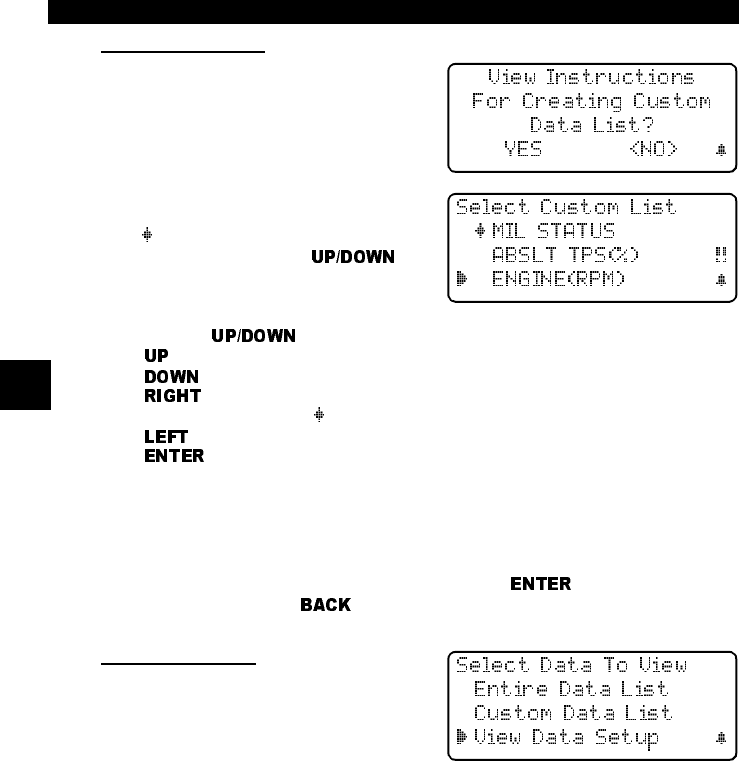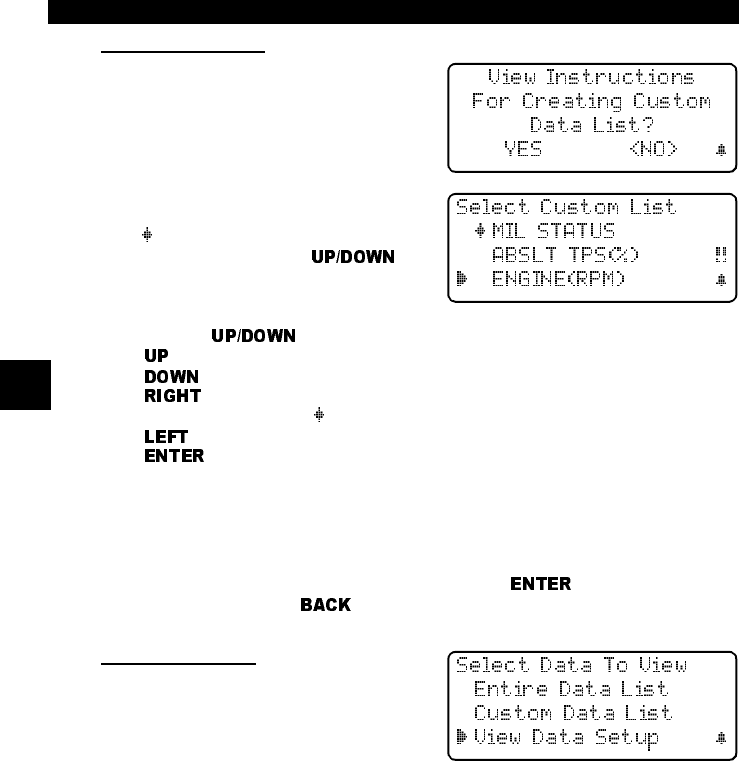
Using The Scan Tool
3 – 10 • • • • • • • • • • • • • • • • • • • • • • • • • • • • • • • • • • • • • • • • • • • • • • • • • • • • • • •
3
Custom Data List
The Custom Data List allows you to
select certain PIDs from the Entire Data
List, such as those PIDs that pertain to
a specific driveability symptom or sys-
tem. The scan tool asks if you want to
view the instructions.
Once in the
Custom Data List
menu,
follow the instructions described below.
A
symbol will be displayed next to all
selected PIDs. Use the
arrow keys to scroll through the list.
• Use the
arrow keys to move up and down through the list.
•
arrow: Moves the cursor up the data list.
•
arrow: Moves the cursor down the data list.
•
arrow: Selects or deselects a data parameter. All selected data val-
ues are marked with
symbol.
•
arrow: Deselects all marked data parameters.
•
key: Starts playing back data, recording data, or displaying selected
data parameters.
Once in the Custom Data List selection screens, follow the instructions
described above to build a Custom Data List. Data parameters or Parameter
Identification Data (PID) will follow in alphabetical order. Refer to “Appendix C
- PID List" for a complete listing of all PIDs.
When you are done selecting the PIDs, press the
key to view selected
PID values. Press the
key twice to return to the
Select Data To View
menu.
View Data Setup
View Data Setup changes the number
of lines shown on the screen. Selecting
fewer lines provides faster update
speeds. The default is four-line display.