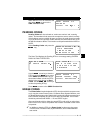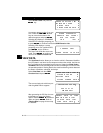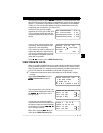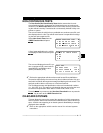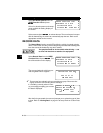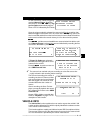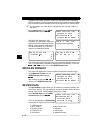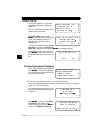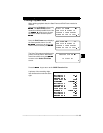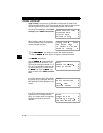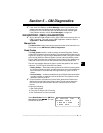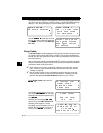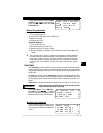• • • • • • • • • • • • • • • • • • • • • • • • • • • • • • • • • • • • • • • • • • • • • • • • • • • • • • • • 4 – 11
Global OBD II Diagnostics
4
Most of the functions displayed on the Review Data screen are self explana-
tory. Only one function,
Playback
, needs detailed instructions. Follow the
prompts and instructions provided by the scan tool.
If data does not exist for the function
you selected to review (for example
Vehicle Info
), a message informs you
to run the function first.
Playback
The
Playback
function is used to play
back a recording. This function is very
similar to
View Data
. The only differ-
ence is that
View Data
is a real time
viewing of PIDs, while
Playback
is a
viewing of previously recorded PIDs.
To play back your vehicle’s recorded PIDs, select
Playback
from the Review
Data list. Press the
key to continue.
The scan tool displays a NO RECORDING PRESENT message if a recording
does not exist. Otherwise, press
to play back the recording. The scan
tool plays back the
Entire Data List
or the
Custom Data List
, depending on
how the data was recorded.
The Playback
is composed of three
lines of data and one line for the frame
number and timestamp (in seconds).
Negative frames and timestamps indi-
cate data recorded before the trigger
event. Positive frames and timestamps
indicate data recorded after the trigger event.
Use the
arrow keys to view the recorded PID data of each frame.
The end of the list is reached when only the
(up) icon is visible.
Use the
arrow keys to scroll back and forth through the frames.
The
arrow key advances to the next frame, “wrapping around” to the
earliest frame when the final frame is reached. The
arrow key goes back
to the previous frame, again “wrapping around” to the final frame.
✓ Different vehicles communicate at different speeds and support a different
number of PIDs. Therefore, the maximum number of frames that can be
recorded will vary.
✓ Some vehicles wait a long period of time to store a trouble code after the
driveability problem occurs. If you selected “Trigger On Codes” when you
made your recording, you might not see any drastic change in data param-
eters before and after the trigger point. In cases like this, the user can
manually trigger the recording when the symptom is observed.
When done, press
to return to Review Data or to the OBDII Function
List.