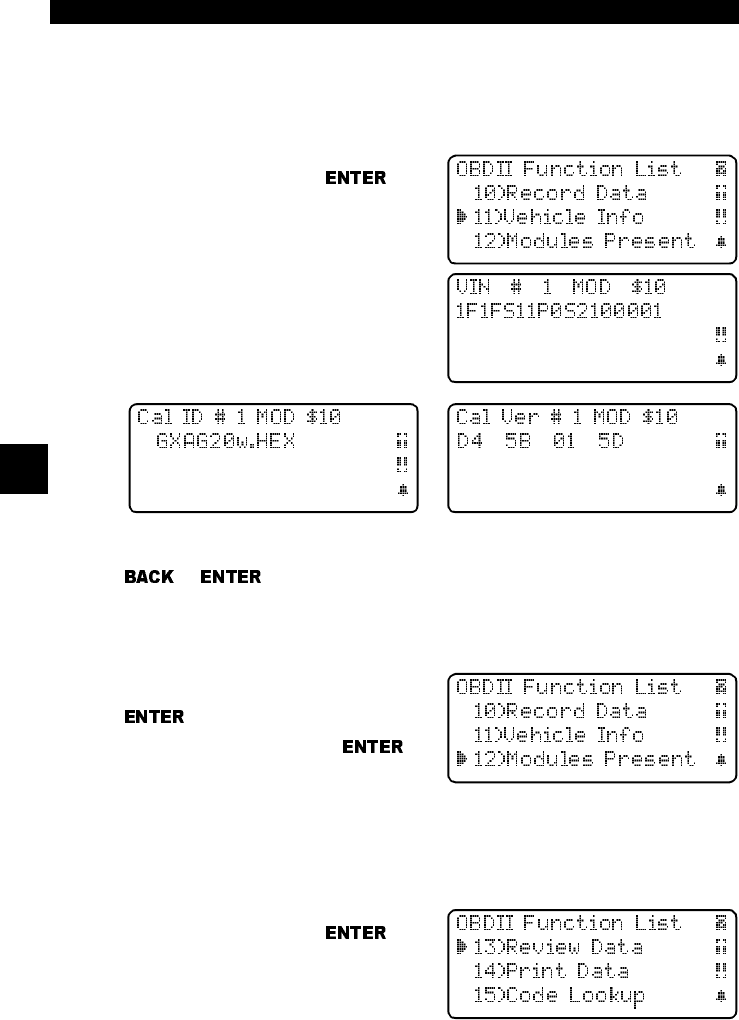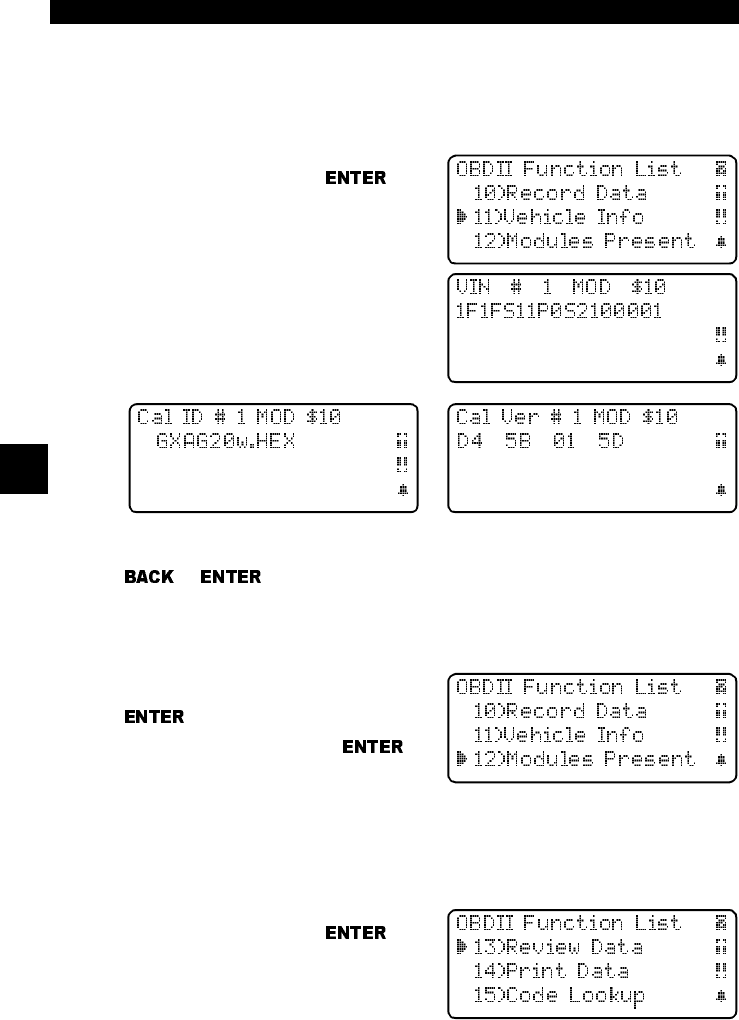
Global OBD II Diagnostics
4 – 10 • • • • • • • • • • • • • • • • • • • • • • • • • • • • • • • • • • • • • • • • • • • • • • • • • • • • • • • •
4
4
Calibration Verification Numbers (CVNs) are calculated values required by
OBD II regulations. CVNs are reported to determine if emission-related calibra-
tions have been altered. Multiple CVNs may be reported for a control module.
✓ The calculation may take several minutes the first time the CVNs are
requested.
Select
Vehicle Info
from the OBDII
Function List
and press .
The Scan Tool displays the VIN,
Calibration ID, and CVNs if supported
by the vehicle. In the following example,
MOD $10 returned data. Scroll down to
view the information. The CVNs are
shown as hexadecimal number.
If the message INVALID displays on the screen, then the data returned is incor-
rect, or not formatted in accordance with the OBD II specification. Press the
or key to return to the OBDII Function List.
MODULES PRESENT
The Scan Tool displays the vehicle’s module IDs and communication type.
Select
Modules Present
from the
OBDII Function List and press
.
After viewing the list, press
to
return to the OBDII Function List.
REVIEW DATA
The
Review Data
function allows you to review the information stored in the
Scan Tool’s memory. The scan tool does not require power from the vehicle to
perform this function. Internal battery power can be used.
Select
Review Data
from the OBDII
Function List and press
.
The scan tool displays the Review Data
screen with nine types of data to review.
1) I/M Readiness
2) DTC (Codes)
3) Pending Codes
4) Freeze Frame
5) O2 Monitor
6) Non-Continuous
7) Playback
8) Vehicle Info
9) Modules Present