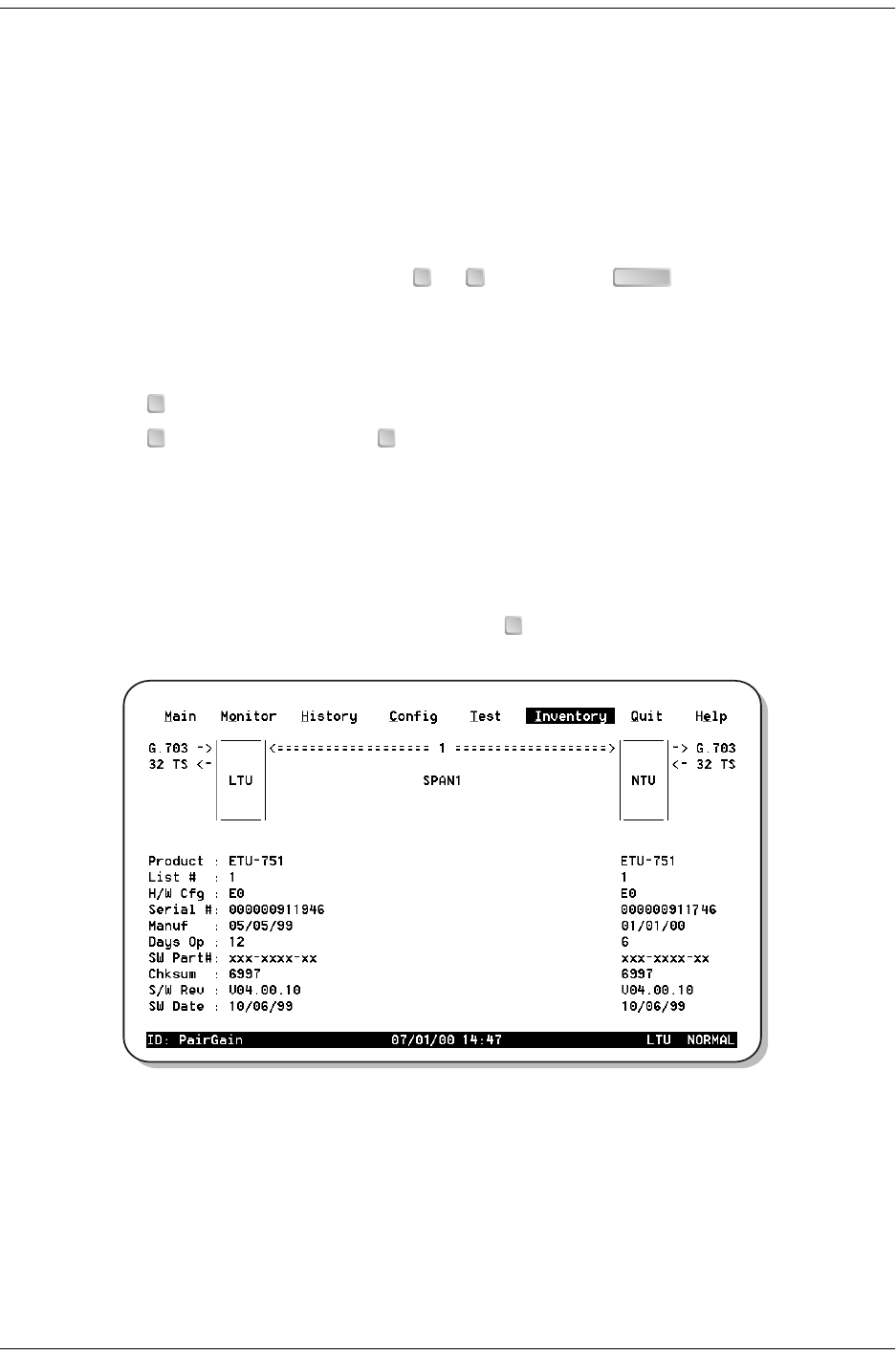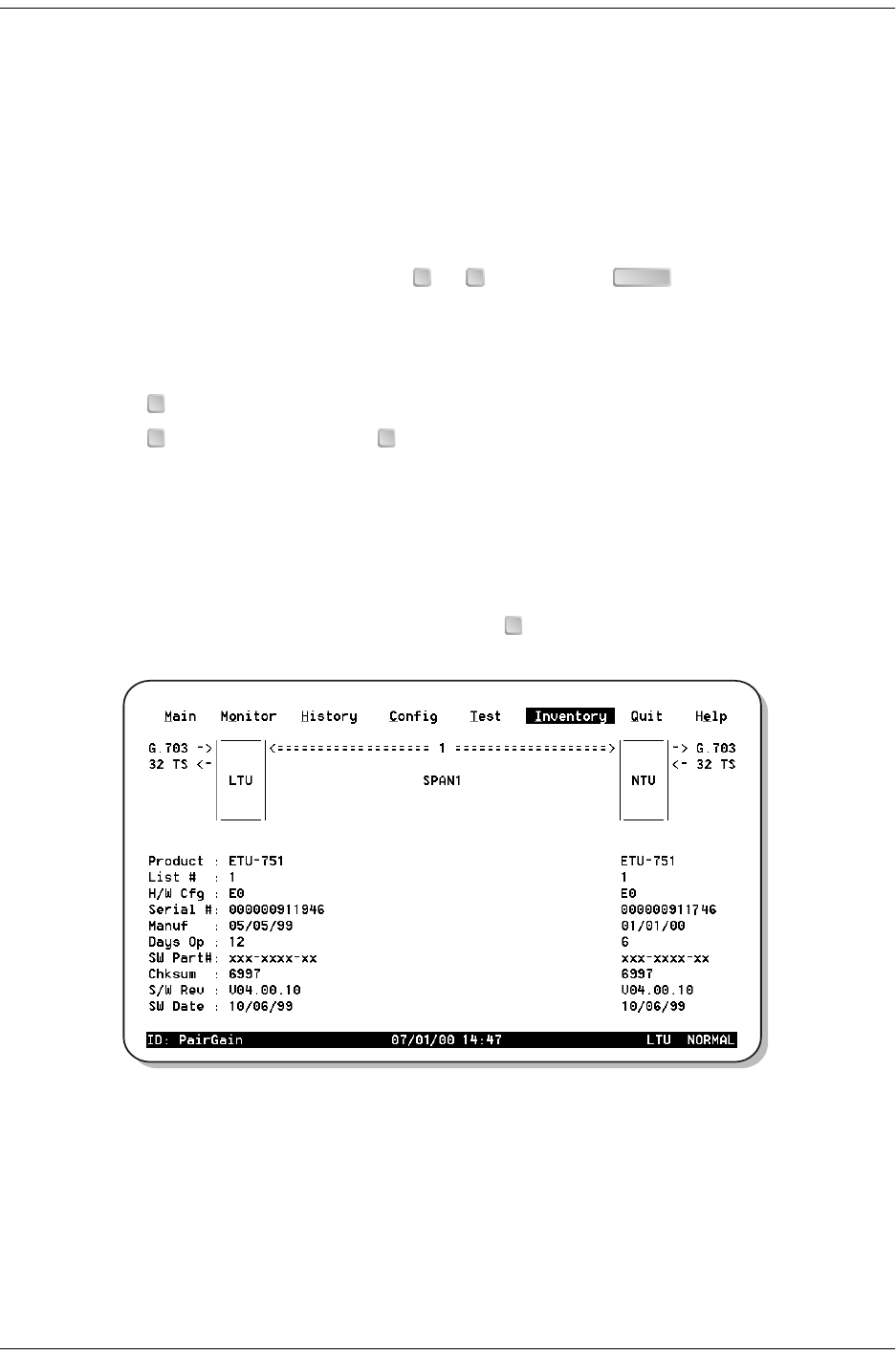
Viewing Status 700-701-100-02
58 August 9, 2002 UTU-701 and ETU-751 List 1
Clear History Screens
Use the following options to clear the 24 Hour, 7 Day, or Alarm History status screens:
• Clr 24 Hr Hist: clears all of the 24-hour history error counters
• Clr 7 Day Hist: clears all of the 7-day history error counters
• Clr Alarm Hist: clears all alarm history logs
To clear the status screens:
1Select the alarm history option to be cleared with the and keys, then press . The following confirmation
message displays:
ALL (24-HOUR, or 7 DAY, or ALARM) HISTORIES WILL BE CLEARED. CONTINUE (Y/N)?
2Do one of the following:
• Type to cancel the operation.
• Type to clear the screen. Typing displays the following confirmation message:
24-HOUR HISTORIES CLEARED
INVENTORY SCREEN
The Inventory screen permits tracking of the system's inventory, service, and revision state. Table 29 on page 59
describes the fields displayed in each Inventory screen. Type to display the Inventory screen (Figure 42).
Figure 42. Inventory Screen
↑ ↓
ENTER
N
Y Y
I