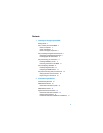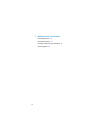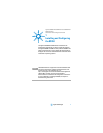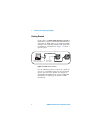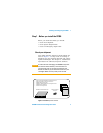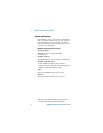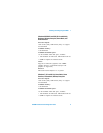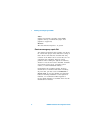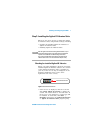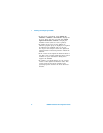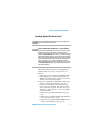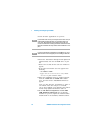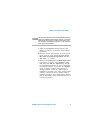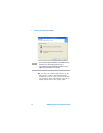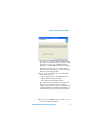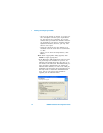Installing and Configuring the 82350 1
82350B Installation and Configuration Guide 7
Step 2: Installing the Agilent IO Libraries Suite
Below are the steps on how to install the Agilent
IO Libraries Suite, using default settings, including:
• Checking for Installed Agilent IO Libraries or
Agilent IO Libraries Suite
• Installing Agilent IO Libraries Suite
Checking for installed Agilent IO Libraries
Before you begin installation, check for previously
installed Agilent IO Libraries software. If a version
of the Agilent IO Libraries Suite is installed on
your PC, a blue IO icon may be displayed on the
Windows Notification Area (on the lower
right-hand side of the screen).
Figure 1-3 IO Libraries Suite icon
• If the IO icon is displayed, click the icon and
click About Agilent IO Control to display the
version. The version must be 15.0 and above. If
the IO icon is not displayed, a version may still
be installed. To check this, click Start |
Programs and look for the Agilent IO Libraries
or Agilent IO Libraries Suite program group.
NOTE
See the Agilent IO Libraries Getting Started Guide on your
Automation-Ready CD for a full description of installation
options and installation troubleshooting information.
You must have Administrator privileges to install the IO
Libraries Suite and to run the Connection Expert utility.
IO Libraries Suite icon