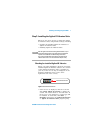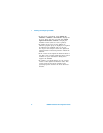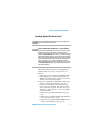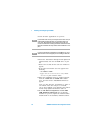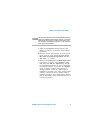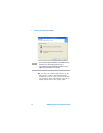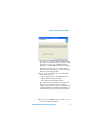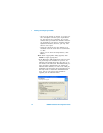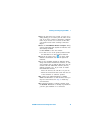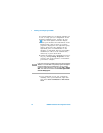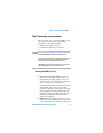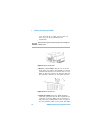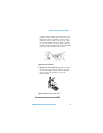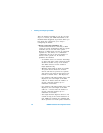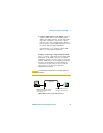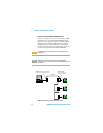Installing and Configuring the 82350 1
82350B Installation and Configuration Guide 15
14After the files have been copied, you may see a
dialog asking you to restart your PC. This occurs
only if you have certain I/O hardware configura-
tions. If you choose not to reboot at this time,
you should reboot before running Connection
Expert.
15When the InstallShield Wizard Complete dialog
appears indicating that Agilent IO Libraries was
successfully installed:
a Click Finish to close the window
b Or click on one of the product/solution links
for information on other Agilent solutions.
16Click the IO control icon ( ) in lower right
Windows Notification area to run Agilent IO
Libraries.
17If you are installing Agilent IO Libraries Suite
along with another instrument, interface, or soft-
ware package such as Agilent VEE, there may be
another CD with additional software (drivers,
sample programs, etc.). If you want to install
this additional software,
• Insert the CD into the CD drive on your PC.
• Follow the instructions that came with the CD
or the hardware or software product.
18Re-connect any USB instruments or E8491
IEEE-1394 FireWire™ to VXI interfaces that you
may have disconnected in Step 2. Install any
new hardware.
19If Connection Expert is already running, click
the Refresh All button to identify any hardware
you have just installed or re-connected.