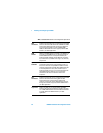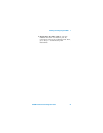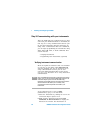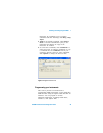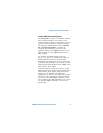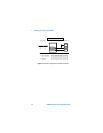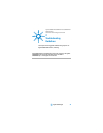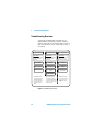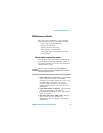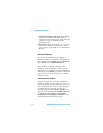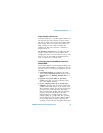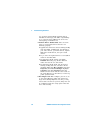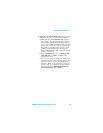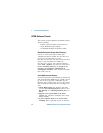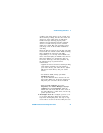2 Troubleshooting Guidelines
34 82350B Installation and Configuration Guide
Troubleshooting Overview
A suggested troubleshooting flowchart for the
82350, installed instruments, and the Agilent IO
Libraries Suite follows. We suggest that you start at
Step 1 and then go to Step 2 and then to Step 3,
as required.
Figure 2-1 Troubleshooting overview
Check IO Libraries Suite
Installation
1 82350 Hardware Checks
Check Cables/
Connections/Power
Check for GPIB
Driver Files
Install Libraries (if GPIB
Already Installed)
Check IO Control
Operation
Check Device Manager
Typical Causes
Bad GPIB cables/connections
or power not ON for PC or
instruments.
Typical Causes
GPIB card drivers not installed
or GPIB card not properly
configured.
Typical Causes
Agilent IO Libraries Suite not
installed or improper IO
Libraries Suite configuration
Disable Connection Expert
Auto-Discovery
Set 82350 Read/Write
Performance Mode
After Doing These Checks:
- If the cause is not identified,
see
GPIB Software Checks
- If the cause is identified as an
82350 hardware problem,
contact Agilent to return the
82350.
After Doing These Checks:
- If the cause is not identified,
see
Agilent IO Libraries Checks
- If the cause is identified, but the
problem cannot be fixed, contact
Agilent for support.
After Doing These Checks:
- If the cause is not identified
or the problem cannot be
fixed, contact Agilent for
support.
Check BIOS/Interrupts
Settings
2 82350 Software Checks 3 IO Libraries Checks
Other Hardware Checks