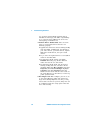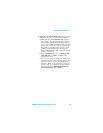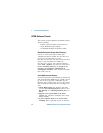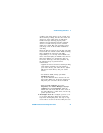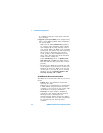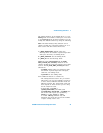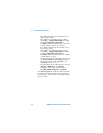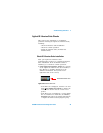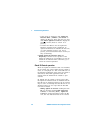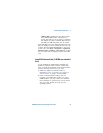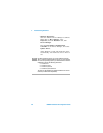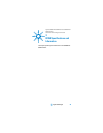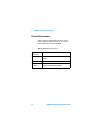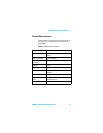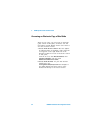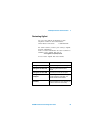2 Troubleshooting Guidelines
46 82350B Installation and Configuration Guide
• If this group is displayed, click Agilent IO
Libraries Suite | Utilities | IO Control to
display the IO icon. Then, click the icon and
click A
bout Agilent IO Control to display the
installed version (must be version 15 or
greater).
• If neither the IO icon nor the Agilent IO
Libraries program group is displayed, no
Agilent IO Libraries are installed. In this case,
or if the installed version is not 15.0 or
greater, you must install the latest version (see
Step 2, following).
2 Install Agilent IO Libraries Suite (as
Required). If Version 15.0 or greater of the
Agilent IO Libraries is not installed on your PC,
install the IO Libraries Suite. Otherwise, go to
“Check IO Control Operation”.
Check IO Control operation
When the Agilent IO Libraries Suite was installed,
an IO Control was created. When the IO Control is
active, it is displayed as a blue circled IO icon on
the Windows Notification Area. If the IO Control is
deactivated, SICL/VISA applications that are
running with the 82350 will be unable to open
sessions.
By default, the IO Control is always active after
the Agilent IO Libraries Suite is installed and the
blue IO icon is displayed. However, the IO Control
may be active even though the blue IO icon is not
displayed. There are two ways that the blue IO
icon can be hidden:
• Hiding Agilent IO Control. Clicking the blue
IO icon and then clicking Hide Agilent IO
Control, or unchecking View | Agilent IO
Control in Connection Expert, hides the IO
icon, but does not deactivate the IO Control.