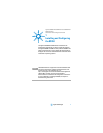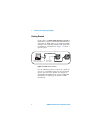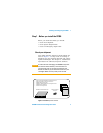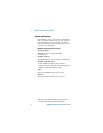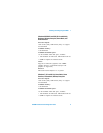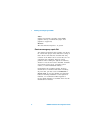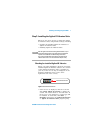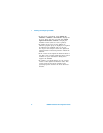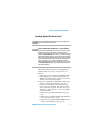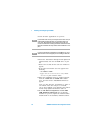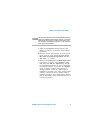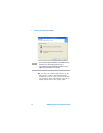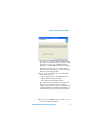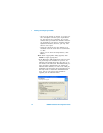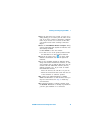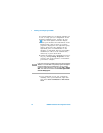Installing and Configuring the 82350 1
82350B Installation and Configuration Guide 9
Installing Agilent IO Libraries Suite
This section describes how to install Agilent IO
Libraries Suite on your PC. The process is as
follows:
1 Verify that your PC meets the minimum system
requirements. (See “System Requirements for
Agilent IO Libraries Suite 15.5” in the IO Librar-
ies Suite 15.5 Connectivity Guide)
2 If you are upgrading to IO Libraries Suite from a
previous version of IO Libraries, you must
remove the instruments and interfaces listed
below before you upgrade your software. This
step is necessary in order for these devices to
obtain the correct drivers to work with Agilent
IO Libraries Suite.
a Disconnect any USB instruments from your
PC.
b Disconnect any Agilent 82357 USB/GPIB inter-
face converters from your PC.
c Disconnect any Agilent E8491 IEEE 1394 PC
Link to VXI interfaces from your PC.
NOTE
You must have Administrator privileges to install Agilent IO
Libraries Suite Connection Expert.
NOTE
Every IO Libraries Suite installation is a “Full installation”
In past versions of IO Libraries, there was an option to install
IO Libraries as either a Full version or a Runtime version.
Beginning with IO Libraries Suite 14.0, the installation process
provides a Full installation for all users (i.e. there is no longer
a Runtime installation option). This means that every installa-
tion now includes the development components of the Agilent
IO Libraries Suite software, which allow you to develop your
own I/O programs. If you wish to minimize the size of the
installed software, select a Custom installation; when you get
to the Select Features dialog, do not select the manuals and
the sample programs.