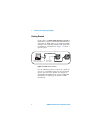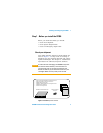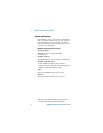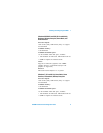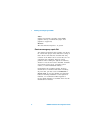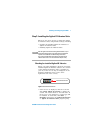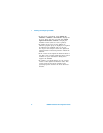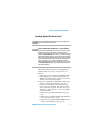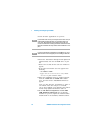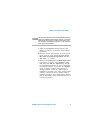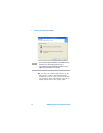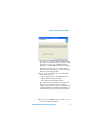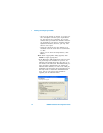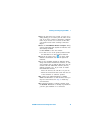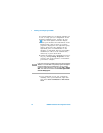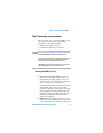1 Installing and Configuring the 82350
10 82350B Installation and Configuration Guide
3 Close all other applications on your PC.
4 Insert the Automation- Ready CD with Agilent IO
Libraries Suite into the CD-ROM drive of your
PC.
• Wait a few seconds for the auto-run window to
appear.
• If the auto-run window does not appear auto-
matically,
• Click Start > Run...
• Type <drive>:autorun\auto.exe, where
<drive> is your CD drive letter.
5 When the installation start-up window appears,
click the “Click here to install now” button
once, and wait for the InstallShield Wizard to
appear.
Note: you also have the opportunity to watch a
two-minute video how easy it is to install,
set-up and configure your interfaces and instru-
ments using Agilent IO Libraries Suite 15.
6 If the IVI Shared Components and IVI VISA
COM Standard Components are not already
installed on your PC, Agilent IO Libraries Suite
installs them in the standard, default locations.
NOTE
If you install a PCI card in your computer at the same time you
install Agilent IO Libraries Suite 15, a possible conflict can
occur. The “New Hardware Found” dialog for the PCI card
must be closed before installing IO Libraries. Otherwise the IO
Libraries installation will stop until PCI card installation is com-
plete.
NOTE
If you have NI software installed (such as NI MAX, etc.), then
all NI services must be stopped prior to installing IO Libraries.