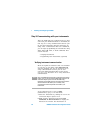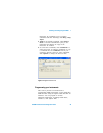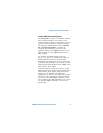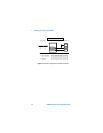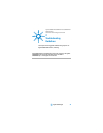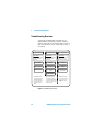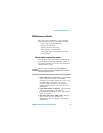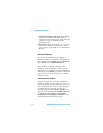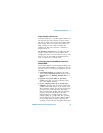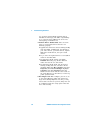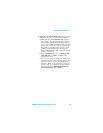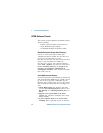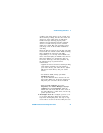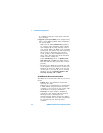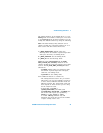2 Troubleshooting Guidelines
36 82350B Installation and Configuration Guide
4 Check PC/Instrument Power- on. Verify that the
PC and all connected GPIB instruments are
functional and are powered ON. Verify that host
computer is not in a Suspended power
management state.
5 Reboot Your PC. If doing Steps 1, 2, 3 or 4 does
not solve the problem, reboot the PC. If this
does not solve the problem, go to “Check Device
Manager”.
Check Device Manager
You can use the Windows Device Manager to
reinstall the 82350 or equivalent, as required. From
Device Manager, select 82350 and then Properties.
Tab to Driver and click Reinstall Driver.
This will allow the Windows Plug and Play
Manager to begin searching for a driver for the
82350. Since Device Manager may have disabled the
82350 device, click Enable to restart the 82350. If
this does not resolve the problem, go to “82350
Software Checks”.
If Sound Card Does Not Work
If sound card does not work after configuring
interfaces, disable the auto-discovery process in
Connection Expert. The auto-discovery process can
cause sound and other cards to stop responding.
To disable the auto-discovery process, run
Connection Expert, select Tools | Options, and
clear the check boxes labeled Automatic discovery
or refresh of I/O resources and Automatic
configuration of unconfigured interfaces. Close
Connection Expert and restart your PC.