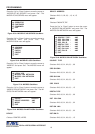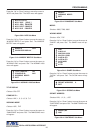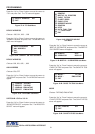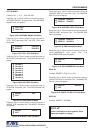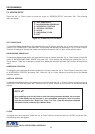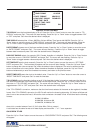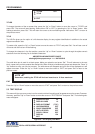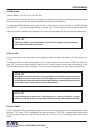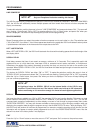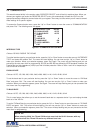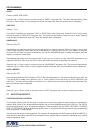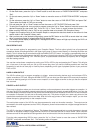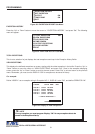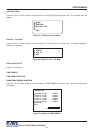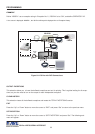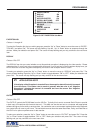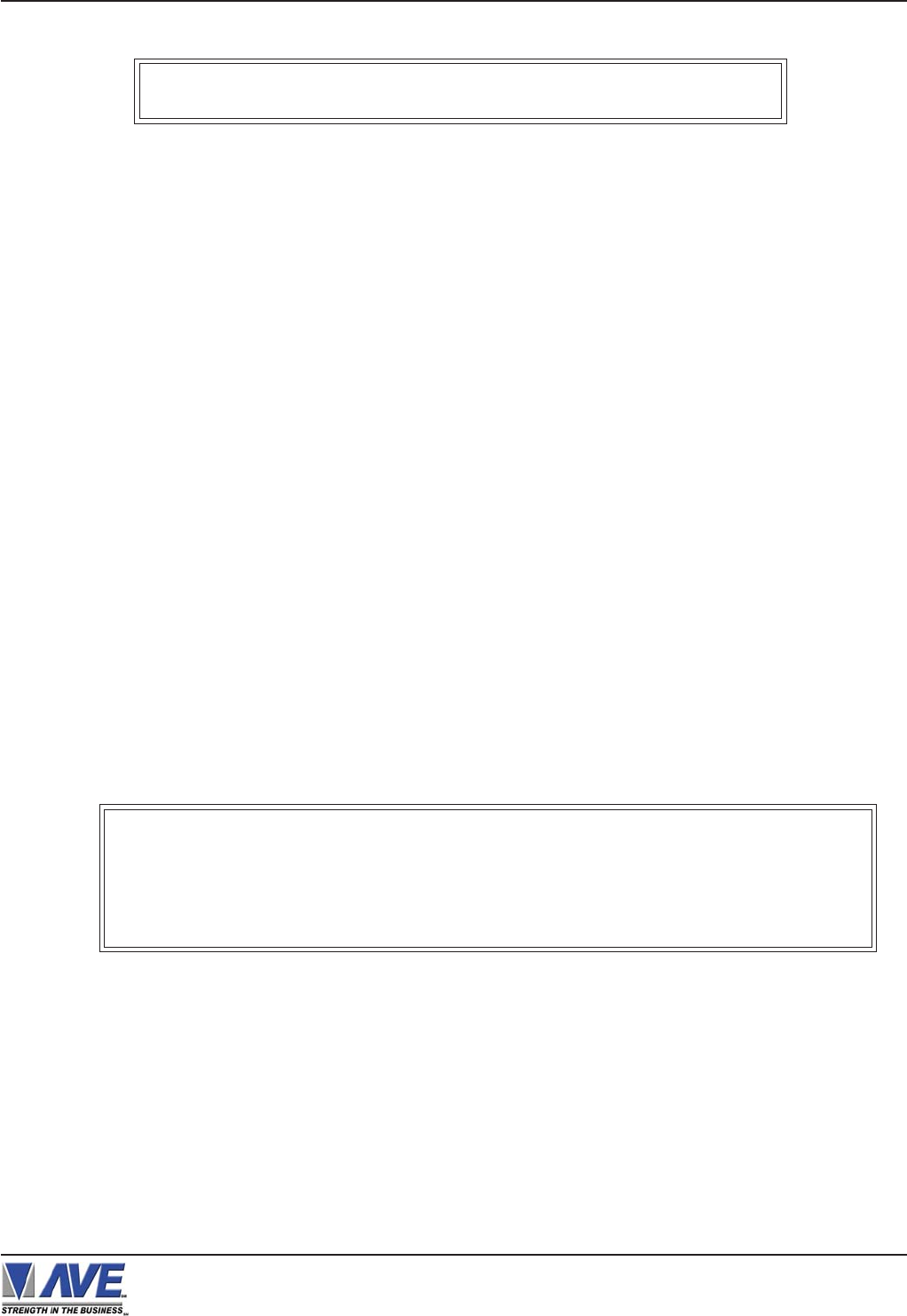
27
LINE COMPRESS
The VSI-Pro automatically compresses the spaces in a line first as it reaches 40 characters. With LINE COMPRESS
“ON”, the VSI-Pro will additionally remove multiple spaces and then vowels from the text to further compress the
display as necessary.
To make this selection, position the arrow in front of “LINE COMPRESS” and press and release “Set”. The arrow will
start flashing. Cycle through “ON” or “OFF” by pressing either the “Up” or “Down” button, and press “Set” when your
choice is displayed. The cursor will stop flashing and you can continue programming.
SPACE COMPRESS
Space Compress allows you select the number of maximum spaces next to each other in a line. The selections are
1,2,3,4,5 and OFF. If you select “1” then if three spaces are shown on the receipt the VSI-Pro will delete 2 and only show
1 space between characters on the video and on the output data to the DVR.
LEFT JUSTIFICATION
When LEFT JUSTIFIED is “ON”, the VSI-Pro will start each line of text with no leading spaces from the left margin of the
text display block.
SCROLL DELAY
Scroll delay ensures that lines of text remain on-screen a minimum of 0.5 seconds. This is especially useful with
registers that run at a high baud rate, time-lapse VCRs in extended record modes, switchers, or multiplexers.
Sometimes, the register can produce characters so quickly that they can scroll up too fast on the screen to be
recorded. When SCROLL DELAY is “ON”, the VSI-Pro slows down this data feed just enough to insure that each line
of text is recorded.
The choices for SCROLL DELAY are either “ON” or “OFF”. To make this selection, position the arrow in front of
“SCROLL DELAY” and press and release “Set”. The arrow will start flashing. Cycle through “ON” or “OFF” by pressing
either the “Up” or “Down” button, then press “Set” when your choice is displayed. The cursor will stop flashing and
you can continue programming.
DISPLAY
You have the choice to globally turn “ON” or “0FF” the complete VSI-Pro text insertion function. This means no data
will be visible on the monitor if you select DISPLAY “OFF”. However, if you select the DISPLAY “OFF”, you can still
command each exception independently to either display on-screen or not through its program setup menu under
“EXCEPTION REPORTS”. You may also choose to enable an alarm output to occur during an exception while not
displaying the exception data through the program set-up in the ALARM OUTPUTS menu. With the display “OFF”,
the VSI-Pro will still perform all functions as programmed, for example, exception reporting will still function, but the
information will not appear on-screen unless programmed to do so in the EXCEPTIONS REPORT menu. Also the
data will not show in the history buffer if not displayed.
EXIT
Press the “Up” or “Down” button to move the cursor to “EXIT” and press “Set” to return to the previous menu.
VSI-Pro VIDEO SERIAL INTERFACE
PROGRAMMING
NOTE ?
At high baud rates, the SCROLL DELAY on the internal buffer of the VSI-Pro may
overflow. This will cause lost text. The internal buffer can hold up to 20K characters
before overflowing so it is more than enough for almost all cash register applications.
NOTE ? Set your Exceptions first before enabling this feature.