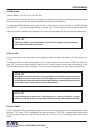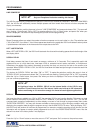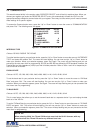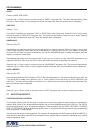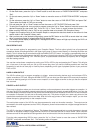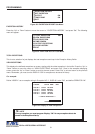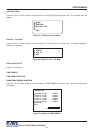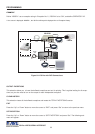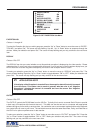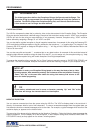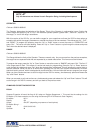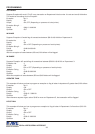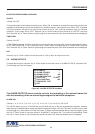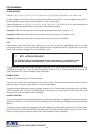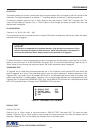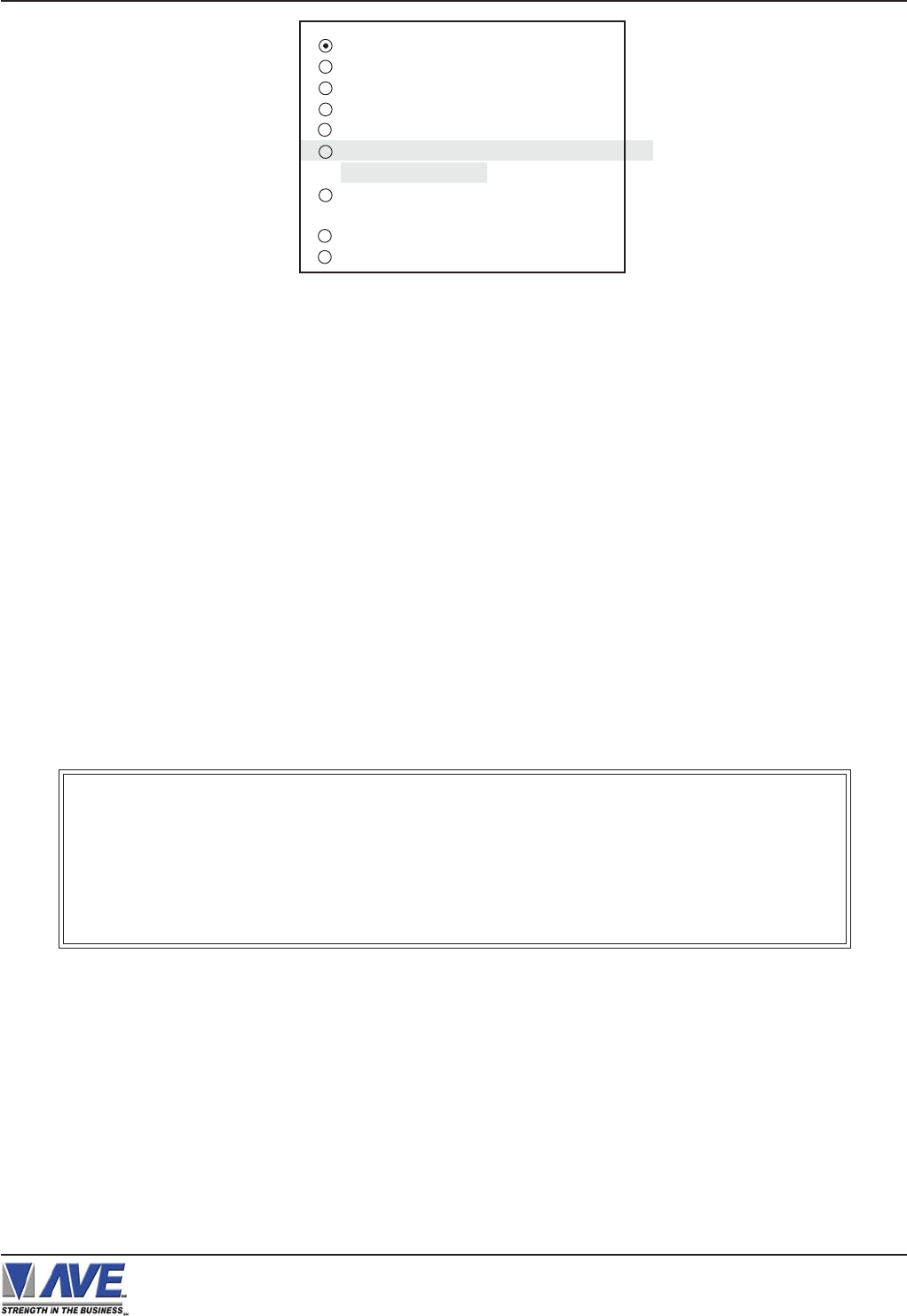
34
OUTPUT
Choices: ON, OFF
The OUTPUT controls the RS-232 data from the VSI-Pro. Typically this is sent to a remote Serial Printer to provide
a hard copy of Exceptions with time and date on it. This data can also be sent out to a computer with appropriate
software and give you the ability to analyze data. You could also use an auto answer modem and have the data sent
to a central office or even to your home. The serial devices must have the same Baud Rate, Parity, and Data Bits as
the VSI-Pro for optimum performance of data transfer.
To make your selection, press the “Up” or “Down” button to move the cursor to “OUTPUT” and press “Set”. Press the
“Up” or “Down” button to toggle between “ON” or “OFF”. Make your selection and press “Set”. The cursor will stop
flashing and you may continue to the next menu item.
VSI-Pro VIDEO SERIAL INTERFACE
EXCEPTION NO.
Choices: 1 through 24
To select the Exception No. that you wish to program, press the “Up” or “Down” button to move the cursor to “EXCEP-
TION NO.” and press “Set”. The cursor will start flashing. Use the “Up” & “Down” button to sequence through the
choices. Make your selection and press “Set”. The cursor will stop flashing and you may continue to the next menu
item.
DISPLAY
Choices: ON, OFF
The DISPLAY item lets you control whether or not this particular exception is displayed on the video monitor. Please
understand that if you are not using a remote serial printer and if you do not turn on the Exceptions display here, you
will not have the on-screen flag and consequently no record of the exception when it occurs.
To make your selection, press the “Up” or “Down” button to move the cursor to “DISPLAY” and press “Set”. The
cursor will start flashing. Press the “Up” or “Down” button to toggle between “ON” or “OFF”. Make your selection and
press “Set”. The cursor will stop flashing and you may continue to the next menu item.
Figure 65: SET EXCEPTION Sub-Menu
APPLICATION NOTE
If the display of the Exception is turned off here, the exception data will actually be erased
from the screen. This feature can be used to generate what we refer to as “Negative
Exceptions”, allowing the removal of unwanted text from the screen. See “Negative
Exceptions” that follows.
PROGRAMMING
EXCEPTION NO. 1
DISPLAY ON
OUTPUT ON
HISTORY BUFFER ON
SCROLL MATCHING OFF
EXCEPTION STRING
NO SALE
RANGE
0000.00 - 0000.00
OPERATOR NONE
EXIT