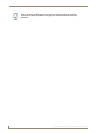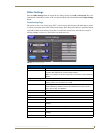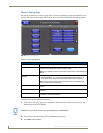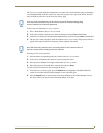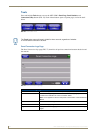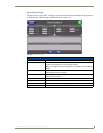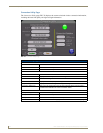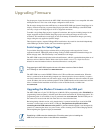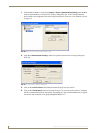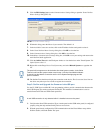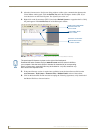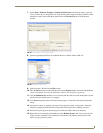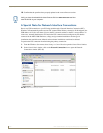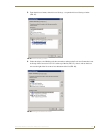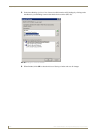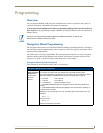Upgrading Firmware
96
MVP-5200i Modero Viewpoint Widescreen Touch Panel
1. Launch NetLinx Studio 2.x and select Settings > Master Communication Settings from the Main
menu to open the Master Communication Settings dialog (FIG. 80). If this is the first time the
device needs to be configured, refer to the Configuring Modero Firmware via the USB Port section
on page 172.
2. Click the Communications Settings... button to open the Communications Settings dialog box
(FIG. 81).
3. Click on the NetLinx Master radio button from the Platform Selection section.
4. Click on the Virtual Master radio box from the Transport Connection Option section to configure
the PC to communicate directly with a panel. Everything else, such as the Authentication, is greyed-
out because this connection is not going through the Master’s UI.
FIG. 80 Master Communications Settings dialog box
FIG. 81 Communications Settings dialog box