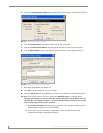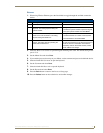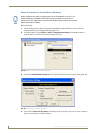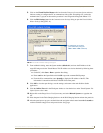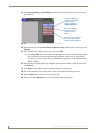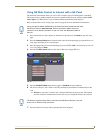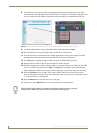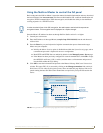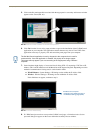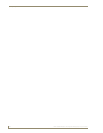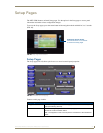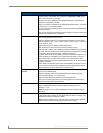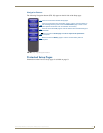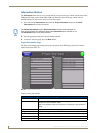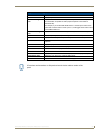Configuring Communication
48
MVP-5200i Modero Viewpoint Widescreen Touch Panel
5. Click on the G4 panel name link associated with the target panel. A secondary web browser window
appears on the screen (FIG. 46).
6. Click Yes from the Security Alert popup window to agree to the installation of the G4 WebControl
application on your computer. This application contains the necessary Active X and VNC client
applications necessary to properly view and control the panel pages from your computer.
7. Some situations might display a Connection Details dialog (FIG. 47) requesting a VNC Server IP
Address. This is the IP Address not of the Master but of the target touch panel. Depending on which
method of communication is being used, it can be found in either:
Wired Ethernet - System Settings > IP Settings section within the IP Address field.
Wireless - Wireless Settings > IP Settings section within the IP Address field.
If this field does not appear, continue to step 9.
8. If a WebControl password was set up on the G4 WebControl page, a G4 Authentication Session
password dialog box appears on the screen within the secondary browser window.
FIG. 46 Web Control VNC installation and Password entry screens
The G4 Web Control application is sent by the panel to the computer that is used for
communication. Once the application is installed, this popup will no longer appear.
This popup will only appear if you are connecting to the target panel using a different
computer.
FIG. 47 Connection Details dialog
IP Address of touch panel
- obtained from IP Settings section of
the Wireless Settings page (MVP)