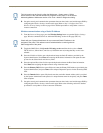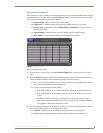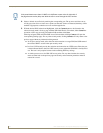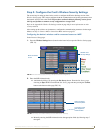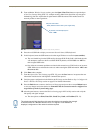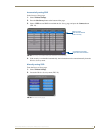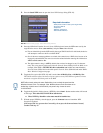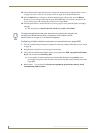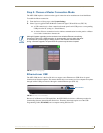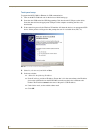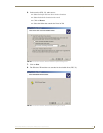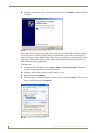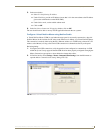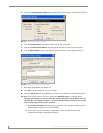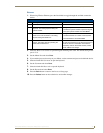Configuring Communication
34
MVP-5200i Modero Viewpoint Widescreen Touch Panel
12. Verify that the fields within the IP Settings section have been properly configured. Refer to Step 1:
Configure the Device’s Wireless IP Settings section on page 25 for detailed information.
13. Press the Back button to navigate to the Protected Setup page and press the on-screen Reboot
button to save any changes and restart the panel. Remember that you will need to navigate to the
System Settings page and configure the connection to a target Master.
14. After the panel restarts, return to the Wireless Settings page to verify the Link Quality and Signal
Strength:
The descriptions are None, Poor, Fair, Good, Very Good, and Excellent.
Configuring multiple wireless touch panels to communicate to a target WEP
1.
For each communicating touch panel, complete all of the steps outlined within the previous section
on page 30.
2. Navigate back to the Wireless Settings page on each panel.
3. Verify that all communicating Modero panels are using the same SSID, encryption level, Default
Key #, and an identical Current Key value.
As an example, all panels should be set to Default Key #1 and be using aa:bb:cc.as the
Current Key string value. This same Key value and Current Key string should be used on the
target WAP.
4. Repeat steps 1 - 3 on each panel. Using the same passphrase generates the same key for all
communicating Modero panels.
The signal strength field provides some descriptive text regarding the strength of the
connection to a Wireless Access Point. Configuration of the network could be
required if there is no signal or no IP Address is displayed.