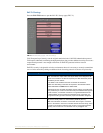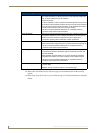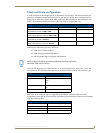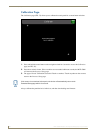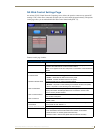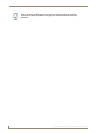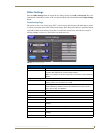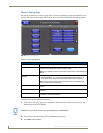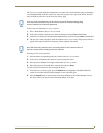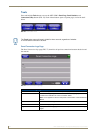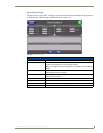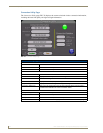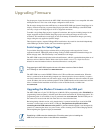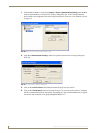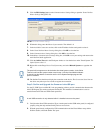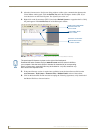Protected Setup Pages
91
MVP-5200i Modero Viewpoint Widescreen Touch Panel
The User Access section allows the Administrator to control access of all individuals using or attempting
to use the MVP-5200i. From this section, new users may be given access rights to the device; however,
they will NOT be given access to the Protected Settings page.
To list a new user within the User Access section:
1. Press a blank button in the User Access section.
2. In the Name keyboard, enter the user’s name or nickname and press Done when finished.
3. In the Password keyboard, enter the selected alphanumeric password and press Done when finished.
4. The new user’s name will appear in the left column of User Access section. The password will also
appear in the right column, but its characters will be replaced with asterisks.
To change a User Access password:
1. Press the button corresponding to the user’s name in the User Access section.
2. In the Password keyboard, enter the user’s password and press Done.
3. Press the password button in the right column of the User Access section.
4. Enter the new password into the Password keyboard and press Done.
To view all previous instances of users accessing the device:
1. From the Password Settings page, press the Enable button to highlight it. The MVP-5200i will
record all successful and unsuccessful attempts to access the touch panel.
2. Press the Record button to send a record to the network Master of all recorded attempts to access
the device. This record may be retrieved from the Master at any time.
Only one of the main passwords may be used to access the Protected Settings page.
An individual user password may not be used to access the Protected Settings page
unless it matches one of the main passwords.
No matter how many characters are in an actual password, the Password column in
the User Access section will always show five asterisks.