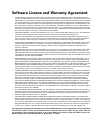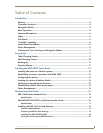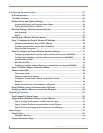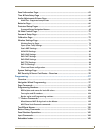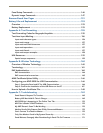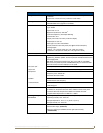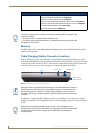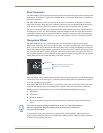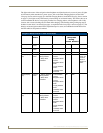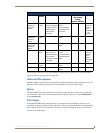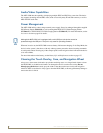ii
MVP-5200i Modero Viewpoint Widescreen Touch Panel
Table of Contents
Configuring Communication .............................................................................23
IR Communication................................................................................................... 25
"Find Me" Function ................................................................................................ 25
Modero Setup and System Settings ....................................................................... 26
Accessing the Setup and Protected Setup Pages.......................................................... 26
Setting the Panel’s Device Number............................................................................... 26
Wireless Settings - Wireless Access Overview ........................................................ 27
Hot Swapping................................................................................................................ 27
DHCP............................................................................................................................. 27
Configuring a Wireless Network Access ................................................................. 28
Step 1: Configure the Panel’s Wireless IP Settings ................................................. 28
Wireless communication using a DHCP Address ........................................................... 28
Wireless communication using a Static IP Address........................................................ 29
Using the Site Survey tool ............................................................................................. 29
Step 2: Configure the Card’s Wireless Security Settings ........................................ 31
Configuring the Modero’s wireless card for unsecured access to a WAP200G ............. 31
Configuring the Modero’s wireless card for secured access to a WAP200G................. 33
Automatically set SSID .................................................................................................. 34
Manually set SSID.......................................................................................................... 34
Configuring multiple wireless Moderos to communicate to a target WAP200G........... 37
Step 3: Choose a Master Connection Mode ........................................................... 38
Ethernet over USB .................................................................................................. 38
Touch panel setup ......................................................................................................... 39
Setting up a device IP address ...................................................................................... 41
Configure a Virtual NetLinx Master using NetLinx Studio............................................. 42
Ethernet ........................................................................................................................ 44
Master Connection to a Virtual Master via Ethernet ..................................................... 45
Using G4 Web Control to Interact with a G4 Panel ................................................ 47
Using your NetLinx Master to control the G4 panel ............................................... 48
Upgrading Firmware .........................................................................................53
Scale Images For Setup Pages ................................................................................ 53
Upgrading the Modero Firmware via the USB port ................................................ 53
Step 1: Configure the panel for a USB Connection Type .............................................. 53
Step 2: Prepare Studio for communication via the USB port ........................................ 54
Step 3: Confirm and Upgrade the firmware via the USB port ....................................... 55
Setup Pages ......................................................................................................59
Setup Pages............................................................................................................ 59
Navigation Buttons........................................................................................................ 61
Project Information Page ........................................................................................ 61